TABLE OF CONTENTS
Building a new PC can be a daunting task, but this experience can also be very exciting. Either way, you definitely do not want to rush the process.
There are many factors to take into consideration, and minor errors can cause serious damage to very expensive hardware components.
One such area that requires exceptional care is the installation of the CPU – and a key component to this installation is the thermal paste.
Now, if you’re not sure how and when to add this medium, the following article will give you a rundown of everything you need to know. We will cover how to safely install the processor and bring you one step closer to finalizing your PC’s assembly.
Do CPUs Need Thermal Paste at All?
CPUs tend to run hot, resulting in temperatures that can reach upwards of 100 degrees Celsius. This can cause the processor to throttle, which in turn causes the PC to stutter, freeze, or even shut down. If continued for too long, catastrophic failure may follow.
To keep the CPU’s temperatures in check, a cooler is a necessary component that must be connected to the processor.
These coolers can either utilize a fan’s static pressure – which chills a heatsink that dissipates the CPU’s thermal energy – or a liquid coolant (usually ethylene glycol).
The latter absorbs the processor’s heat, is transferred to a radiator in order to be chilled, and is then carried back to the CPU to repeat the process.
No matter which type of CPU cooler you opt for, it will always be attached to the processor via a cold plate. Cold plates are made of either copper or aluminum and are meant to absorb heat from the CPU’s integrated heat spreader (IHS).
The contact made between these two materials will never be optimal due to imperfections in the metals that can cause micro-air bubbles to be trapped between them.
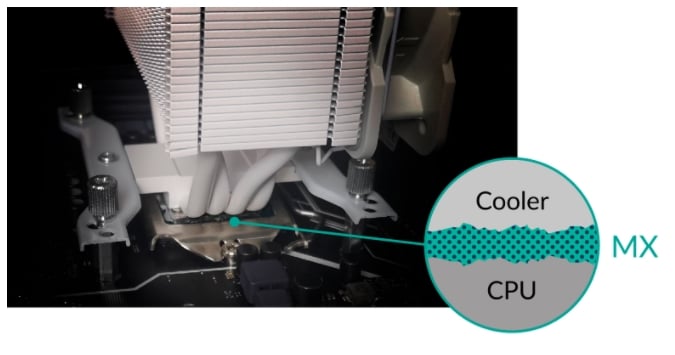
Image-Source: Arctic
Therefore, a liquid medium is required to mediate their connection and minimize thermal resistance. This is where a Thermal Interface Material (TIM) is applied, and why it is absolutely necessary for maintaining proper operating temperatures for the CPU (which should be under 70 to 80 degrees Celsius).
The thermally conductive chemical compound eliminates any air gaps between the cold plate and the processor, insulating the interface area and maximizing heat transfer.
Do AMD CPUs Come With Thermal Paste?
A rule of thumb to remember is that thermal paste will never come attached to the CPU itself. Rather, it may, or may not, come pre-applied on the cold plate of the CPU cooler.
This means that AMD’s processors will, indeed, not include thermal paste; unless they are boxed with a stock cooling solution. AMD’s heatsinks will usually come in the form of a Wraith Stealth, Wraith Spire, or Wraith Prism air cooler.
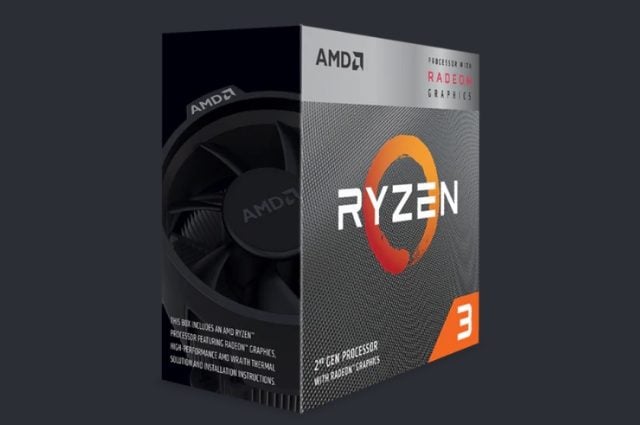
Image-Credit: AMD
For the new generation of Zen 3, Ryzen 5000 Series CPUs, the only processor to include a thermal solution (a Wraith Stealth) is the Ryzen 5 5600X.
Their previous generation, Zen 2, Ryzen 3000 series CPUs have far more stock-cooled options to choose from. Only the Zen 2 Ryzen 9 series and Ryzen 7 XT series CPUs do not come with a cooling solution.
If you purchase a CPU unboxed (or OEM), a CPU cooler will not be included; unless the CPU is inside a pre-built desktop. For second-hand CPUs, it is always best to use your own thermal paste.
Do Intel CPUs Come With Thermal Paste?
Similar to AMD, Intel’s CPU will also not include a thermal paste; unless the CPU is boxed together with a CPU cooler. That being said, their stock heatsinks do come with a pre-applied thermal paste.
For Intel processors, any boxed non-K and non-X variant CPU will include a cooling solution. For example, the Intel i7-11700 processor will include a cooler, whereas the i7-11700K will not.
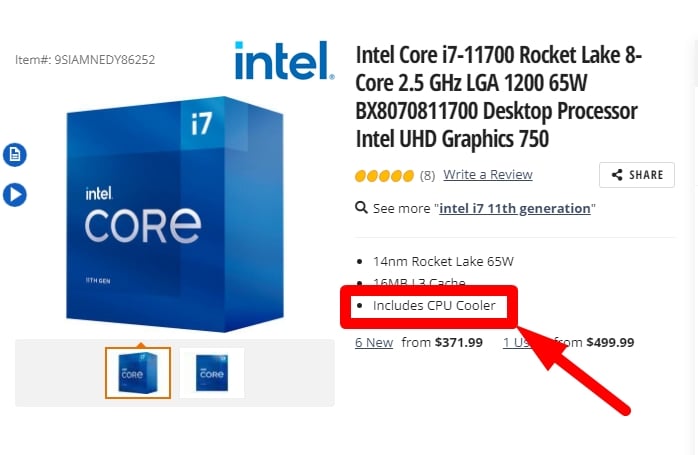
If you’re looking for a CPU cooler for a new Intel K-variant processor, make sure to check our list of the best coolers for the task.
Intel’s 11th generation Rocket Lake processors are boxed with a PCG 2019C cooler, which is rated for up to 95 Watts of Thermal Design Power (TDP).
Do You Need to Apply Thermal Paste to a New CPU When the Cooler Has Pre-Applied Thermal Paste?
Whether you’re purchasing an AMD CPU, an Intel CPU, or a third-party CPU cooler, the amount of pre-applied thermal paste will more than suffice for the installation.
Adding additional thermal paste to the CPU is ill-advised, as mixing pastes is never a good idea.
Pre-applied thermal paste does, however, have its own downsides. Many times the thermal paste is uniformly added to the cold plate, which may cause the compound to spill over the socket when tightening the cooler down to the CPU.
This will also be the case when adding too much thermal paste, as the excess will be squeezed out when installing the cooler.
Overflowing thermal paste can become an issue when removing the CPU cooler from the CPU, which is a necessary step when upgrading or switching out motherboards, for example.
These two components, the heatsink and the CPU can get stuck and become difficult to separate.
Additionally, the quality of thermal pastes can differ vastly, and many overclocking enthusiasts will rightfully prefer to have their own thermal paste variant applied to the CPU cooler rather than compromise with the pre-applied paste.
If you’d like to find the best thermal paste for your needs, make sure to check out our article for a more detailed guide. Tom’s Hardware has also tested 90 thermal paste products and ranked them according to different needs and applications.
In either case, if the thermal paste is to be removed, it must be done so using high-concentration rubbing alcohol; placed on a microfiber cloth (ideally) or a paper towel.
After removing the thermal paste – and drying the surface of the cooler’s cold plate – the new thermal paste can then be applied to the CPU and not the CPU cooler.
Note that many CPU coolers will include a syringe of thermal paste rather than have it pre-applied so that users can apply it based on their own preference.
How to Properly Apply Thermal Paste
To properly apply thermal paste, you will first want to attach the CPU to its socket on the motherboard and make sure it is secured.
Next, you will want to place a pea-sized amount on the center of the CPU’s heat spreader. Another way of applying the paste includes placing smaller dots near the corners of the CPU and a fifth dot in the center: known as the “penta-dot method”.
Now, there have been many debates on how much thermal paste should be applied to the CPU. Also, does the method of dispersing the paste affect the CPU’s thermal performance? The truth of the matter is that real-world benchmarks (Linus Tech Tips) have proven that the differences of these various methods are all but negligible to a CPU’s operating temperatures.
Even the amount of applied thermal paste will make little to no difference, given that a minimum threshold is met (Gamer’s Nexus).
A rather simple but useful guideline is to make sure that the surface of the heat spreader is covered with thermal paste after the CPU cooler has been attached and tightened down.
This is why a pea-sized amount will generally suffice. After applying the paste, make sure to store it properly so that it lasts for your next upgrade.
For the best way to store the thermal paste sufficiently, make sure to check our comprehensive guide.
Conclusion
Assembling components that are worth hundreds of dollars can be a stressful ordeal, though one that can also be both elating and definitely rewarding.
When it comes to installing a new CPU and its accompanying cooler, following some general guidelines will always keep you safe.
Firstly, make sure your CPU cooler of choice includes thermal paste, either pre-applied or in a tube. The last thing you want is to have to wait for one to arrive, or go out looking for one when the time comes to build your new computer.
CPU-manufacturer stock coolers will always come with a pre-applied paste. If your CPU model does not come with an accompanying cooler (boxed or unboxed), then you will need to purchase the thermal paste separately.
Secondly, if the paste is pre-applied (and to your satisfaction), simply connect and tighten the cooler to its socket, and you are all set.
If the paste is not pre-applied, place a pea-sized portion of the thermal paste on the center of the CPU’s heat spreader, and then connect and tighten the cooler to its socket.
Answers to frequently asked questions (FAQ)
Do Ryzen CPUs come with Thermal Paste?
All CPUs that come with an included Cooler also come with thermal paste.
Here’s a List of Ryzen CPUs that come with thermal paste and a boxed cooler:
- Ryzen 5 5600X
- Ryzen 5 5600G
- Ryzen 7 5700G
The following AMD Ryzen CPUs do not come with thermal paste (and also no cooler):
- Ryzen 9 5950X
- Ryzen 9 5900X
- Ryzen 7 5800X
Do CPU Coolers come with Thermal Paste?
Yes, all CPU Coolers come either with a small tube of thermal paste or some thermal compound already applied to the bottom of the heatsink.
Do Intel CPUs come with Thermal Paste?
All Intel CPUs that come with an included boxed cooler also come with thermal paste. The thermal paste is either applied directly to the included cooler’s heatsink or is included in a tube.
Is pre-applied Thermal Paste any good?
Pre-applied thermal paste is good enough to run the CPU it accompanies at stock speeds. For lower temps and higher clocks, specific thermal paste, compound, or liquid metal can achieve superior results.
Over to you
As always, if you have any additional comments or questions relating to the topic, make sure to let us know in the comment section.
You can also visit our community forum, where you can connect with a plethora of different PC users and builders and find answers to common questions that you may also share.


![How to fix a CPU Fan that’s not spinning [Or does it not need fixing?] How to fix a CPU Fan that’s not spinning [Or does it not need fixing?]](https://www.cgdirector.com/wp-content/uploads/media/2023/03/How-to-Fix-CPU-Fan-Not-Spinning-—-Does-It-Even-Need-Fixing-Twitter-594x335.jpg)



2 Comments
5 October, 2021
The forum link at the bottom of the article goes to : https://www.cgdirecor.com/forum/
12 October, 2021
Thanks for letting us know 🙂 Fixed!