There seems to be quite some hype about Albedo Maps recently, especially in 3D Rendering and Realtime Rendering Applications.
The correct usage of an Albedo Map can make quite some impact in your projects and I wanted to share my insight here:
An Albedo Map is basically an Image texture without any shadows or highlights.
Take the image below as an example. On the left, we have a picture of a brick wall with shadows and highlights and on the right, these shadows and highlights are missing.

Side by side comparison of an Albedo Map and a regular Photo
Why would we want to get rid of the shadows and highlights?
Well, consider the following: You are using the left texture on an object to create a wall, but place a light at the bottom of the wall.
Now, if you are using a normal or bump map with your Image map, the light itself would cast shadows upwards, but the brick wall texture already has shadows in the image that are cast down from the top (probably from the sun when the picture was taken).
Now you have two shadows, the calculated shadows from your 3D light and the shadows already on the image. This will look confusing and unrealistic. The same is true for Ambient Occlusion. You don’t want twice the amount of AO or it will look too dark and dirty.
This is why 3D Artists work with Albedo maps for their textures, so they have full control over where shadows and highlights appear without having them baked into the map.
How to create an Albedo Map
Creating Albedo Maps in Photoshop or other Photo-Editing Software would consist of the following basic steps:
- Make an inverted Luminance Map of your Image: Desaturate it and invert it.
- Clone that layer and use the “Soft Light” blend mode on that layer.
The inverted Luminance Layer will now lighten up the dark areas in your Image making it more homogeneous.
Here is a video tutorial on how to create an Albedo map in Photoshop.
Where can you download Albedo Textures?
Lots of Online Texture Sites offer more than just Diffuse or Normal Maps. They offer PBR Textures, Displacement Maps, and also Albedo Textures can be found on some.
We put together a list of our favorite Texture Sites, free and paid, where you’ll find high-quality Albedo Textures.
Over to you
How do you create an Albedo map? Let us know in the comments or our expert forum. 🙂
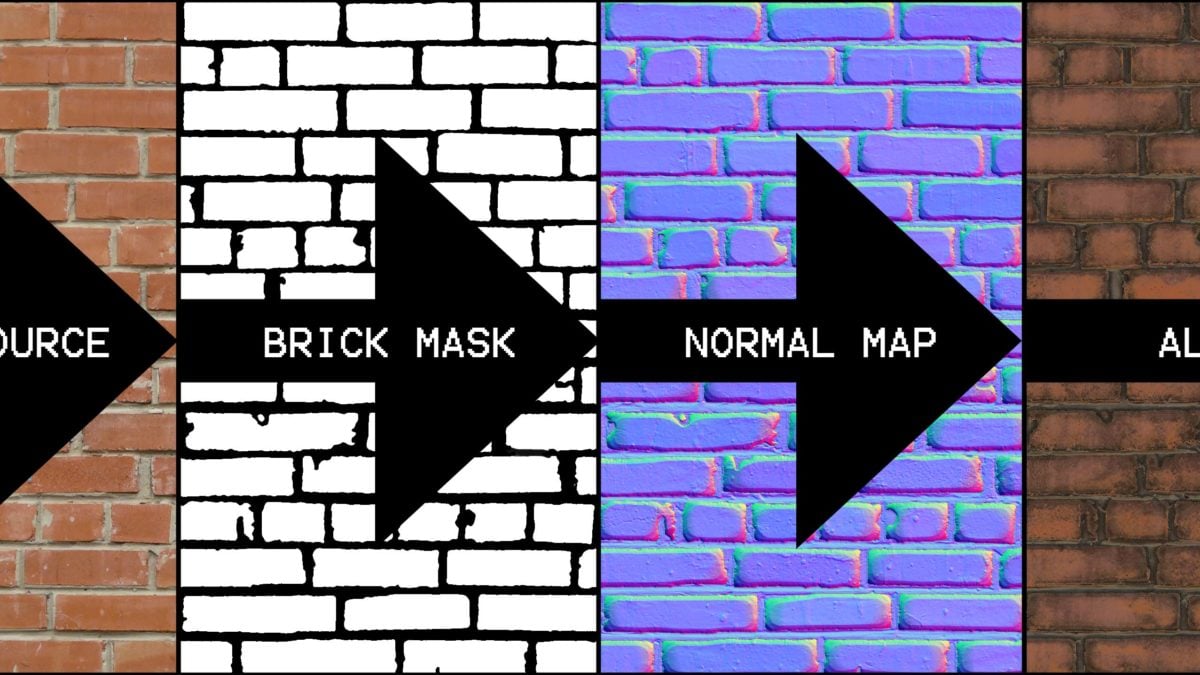



![Guide to Monitor Brands: Our Favorite To Recommend [Workloads Explored] Guide to Monitor Brands: Our Favorite To Recommend [Workloads Explored]](https://www.cgdirector.com/wp-content/uploads/media/2022/10/The-Best-Monitor-Brands-Twitter-594x335.jpg)

2 Comments
31 January, 2020
wait so whats a normal map really do then
1 February, 2020
A normal map tells a 3d model how the normals of said 3d object were oriented if it had that many subdivisions. Different from a displacement/height map that just tells the model how much extrusion it has, and different from an albedo map that basically is just the diffuse color of a texture without any shading.
Cheers,
Alex