TABLE OF CONTENTS
SketchUp is a powerful 3D application that manages to be both approachable for hobbyists and useful for professionals.
It offers a versatile combination of CAD and ArchViz features, a huge collection of free assets in their 3D Warehouse, and a rock-solid API for their Pro version.
If you want to get the most out of SketchUp, though, you’ll need to understand how it uses your PC hardware, and that’s where this guide comes in.
We’re going to take a close look at how SketchUp works, how the demands vary based on how you’re using it, and what you can do to build the best SketchUp Workstation PC.
So let’s get to it!
Who This Article is For
Trimble changed up their licensing model in 2017, shifting their Free and Shop plans to a cloud-based version of their software, limiting the offline version to Pro and Studio subscribers.
The old offline version of SketchUp, SketchUp Make, is still available, but it hasn’t been updated in quite a while.
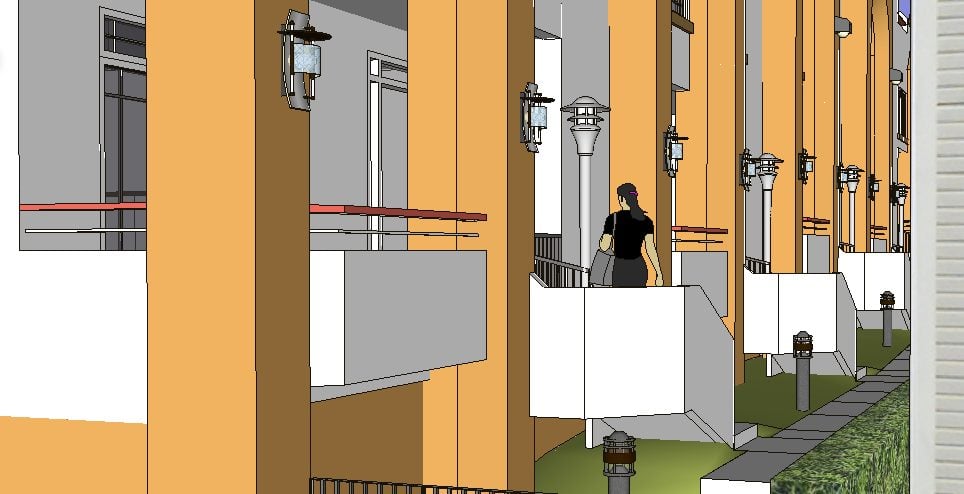
Image-Credit: Sketchup Help
This means that the top-end demands you’ll have to build around will depend on both the work you’re doing and the version of SketchUp you have.
If you’re using the cloud-based version, you won’t be in a position to take advantage of the extensions, and the extensions drive a lot of the application’s hardware demands.
As such, If you’re just starting out with Sketchup, and you’re a hobbyist looking to use it for some fairly basic diagramming or modeling, don’t worry; just about any modern computer can handle that kind of stuff.
The free edition of Sketchup doesn’t support extensions or feature the pipeline integration tools that you’d need for demanding projects.
As you scale into more professional work, and transition into using their more expensive plans, though, that’ll change.
If you’re using SketchUp for architectural rendering or site management, though, this guide is going to come in handy.
Most of what we’ll cover will be familiar territory for people in the VFX industry, but there’ll be a few highlights that are fairly specific to the industries that use SketchUp the most.
Demands
While SketchUp is a relatively young CAD package, it isn’t the newest kid on the block. The first version, developed by Colorado startup @Last Software, came out in August 2000.
And while the development team has changed more than once — Google purchased @Last Software in 2006, and later sold SketchUp to Trimble, Inc in 2012 — that hasn’t stopped SketchUp from becoming a mature and highly extensible modeling package.
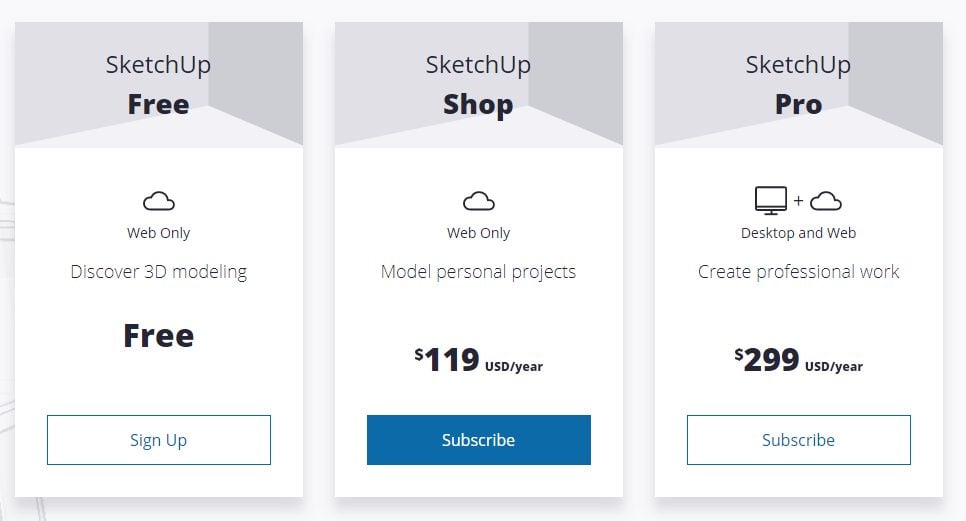
Image-Source: Sketchup Website
All of this means that, like most extension-centric DCC’s, SketchUp’s demands depend on the scope and complexity of the projects you use it for.
Hobbyists using SketchUp Free, who don’t have access to the extension warehouse, will have a very different experience than someone using SketchUp Pro, with everything it has to offer.
CPU
A large portion of SketchUp’s CPU demands come from how it defines its geometry.
Like most CAD packages, it uses double-precision floats for coordinates and transforms.
You can check out my Building a PC for Vector Illustration guide for more info on singles, doubles, and other floats, but the main takeaway is that doubles add some inherent CPU overhead.
SketchUp is an edge-based polygon mesh modeler, but it’s built for precision over speed.

This means that it’s more tolerant of nGons than packages like Blender, but it doesn’t reach the complexity (or have the computational overhead) of constraint-based modelers like Catia or NX.
This unique approach to geometry drives SketchUp’s CPU demands in many ways.
You won’t be using SketchUp to work with subdivision surfaces or complex physics simulations, but there’s a fair chance you’ll use it for CAD-like tasks that benefit from a strong CPU.
GPU
Like most graphics applications, SketchUp’s GPU demands have increased over the years. And while it isn’t built specifically for real-time rendering, there are plenty of situations where you’ll find GPU performance to be important.
SketchUp uses OpenGL (with a fairly standard Graphics Library Framework stack) in its viewport, but their online help center is, well, less than helpful on the subject of GPU requirements and GPU processing.
We know they’ve built their viewport rendering around OpenGL 3.0 (which came out in 2008), but further details are hard to find.

For offline rendering, SketchUp supports a wide range of bridges and plugins, two highlights being the VRAY and Brighter3D plugins.
For the former, you can use CPU, GPU, or hybrid rendering, with support for Nvidia RTX, distributed rendering, and cloud-based rendering.
You’ll be able to take advantage of more or less all of the hardware at your disposal if your projects call for it.
The Rise of Realtime Archviz
SketchUp supports more than just offline renderers; there are a number of real-time rendering plugins, too.
Enscape, Shapespark, and Unicorn Render all have SketchUp live-link plugins for easy interactive rendering, while Epic supports a streamlined SketchUp-to-UE4 workflow via their Datasmith suite.
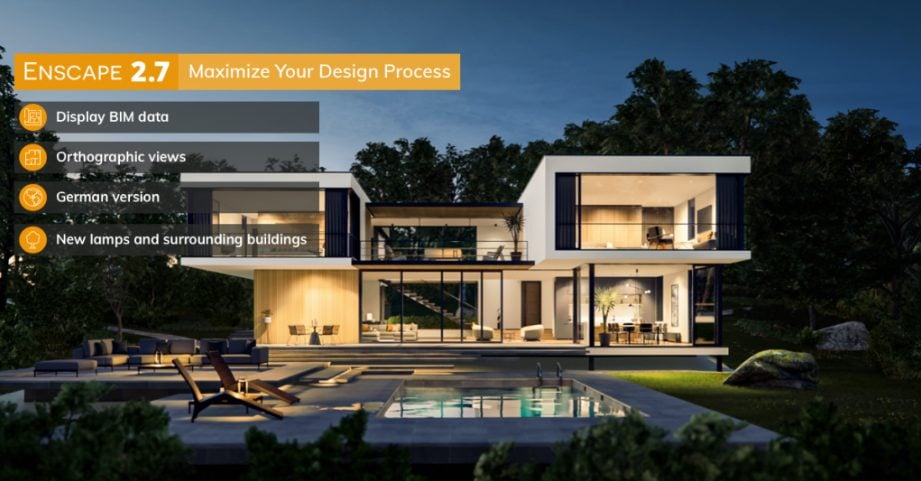
Image-Credit: Enscape
These tools add an absolute mountain of features to SketchUp, with the requisite GPU requirements that you’d expect.
These requirements can be modest for small scenes, but they scale up pretty quickly, especially if you’re creating VR walkthroughs or high-fidelity fly-overs.
RAM/Storage
When you’re building CAD/Archviz workstations, here’s an easy rule to remember:
You’ll need more RAM.

Image-Source: Corsair
Any project that involves Building Information Modeling (BIM) will be memory intensive, and with SketchUp’s component system and the absolute mountain of BIM add ons available to Pro users, SketchUp can handle some seriously RAM-hungry projects.
This doesn’t mean that SketchUp is particularly memory-intensive at the low end, though; if you’re using it for smaller hobby projects, where you aren’t working with a ton of objects or piles of component data, SketchUp is pretty reasonable.
Storage/SSDs
Using an SSD over an HDD is generally beneficial, but SketchUp users tend to see the biggest impact with SketchUp’s diagram suite, LayOut.

Image-Credit: Intel
A good rule of thumb is the importance of using an SSD scale, proportionally to the scope and data complexity of the projects you handle.
If you’re using lots of external assets, references, or data sources, you’ll definitely want to prioritize fast I/O.
Specifics & Recommendations
CPU
With each recent hardware generation, the differences between Intel and AMD processors have diminished.

They both have niche product lines that serve different markets, but their primary consumer-oriented lines are neck-in-neck in most situations. This is great for hobbyists and generalists, as it makes it easy to find an affordable processor that fits their pipeline.
Buy something recent that fits your budget, your preferences, and the rest of your pipeline.
SketchUp is a CPU-biased application that benefits from having some decent hardware, but it doesn’t need anything niche or overly expensive.
So you want to buy a Threadripper
This is a section that I include in just about every build guide, as it answers a common question about where the ROI diminishes for high-budget builds.
In some cases (mostly rendering and animation) high-end processors have an undeniable value.
In others (Photoshop, Illustrator, etc.), the money spent won’t lead to proportional performance increases (or even performance decreases).

The Threadripper 3990X 64-Core CPU inside our Review System
For SketchUp, it’ll depend on what you’re doing. If you’re a hobbyist or a woodworker making simple designs, it won’t matter.
If you’re working on complex CAD or ArchViz projects, but you don’t do much rendering or visualizing with CPU-based rendering engines, it won’t give you the strongest ROI.
In most professional pipelines, SketchUp is typically a tool of convenience, not the primary focus.
SketchUp is a CPU-biased modeling package that benefits from strong single-core performance, but it isn’t the sort of program that’s built to take advantage of something like AMD’s Threadripper series which comes with extremely high core counts on the high-end (But also severely reduced clock speeds).
Buying a high-end, high-core-count processor for a SketchUp workstation is like installing trim with a sledgehammer; it’s rarely a good idea.
CPU Recommendations for SketchUp
AMD:
Intel:
GPU
Depending on your use case, you’ll either be fine with a modest GPU for the sake of viewport performance, or you’ll need a rendering workhorse.
As we explored above, Trimble hasn’t published much information about SketchUp’s day-to-day GPU demands, but we do know that most of the 3rd party rendering engines can take full advantage of the hardware you have.
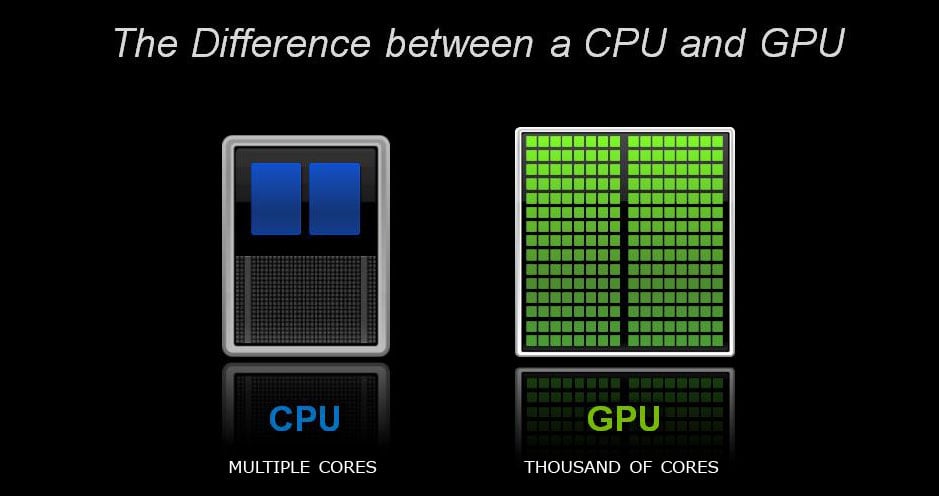
Nvidia’s 20xx/30xx series cards have gone through a few refreshes, and AMD’s RX cards have been on the market for a while.
Should you wait, hoping an announcement will drive down prices? It’s hard to say. For now, we’re going to assume that the price trends we’ve seen thus far will continue.
You might want to check this guide that takes a look at when is the best time to buy a PCs or PC-Parts, though.
Do you Need a Workstation Card?
The average joe won’t need a workstation card (e.g. an Nvidia Quadro or AMD W-Series GPU), nor will the average freelancer.
Workstation cards are targeted at studios, as their feature set (and price point) is slanted towards larger-scale production pipelines where certified drivers are valued.
With the role that SketchUp plays in most pipelines, though, it’s hard to argue that a PC built specifically for running SketchUp needs a workstation GPU.
They’re nice, especially for pipelines that involve lots of high-precision computation, but that’s not the kind of work that most people use SketchUp with.
Do you Need Multiple GPU’s?
On a similar note, if you’re building a workstation where the primary focus is rendering, and you have enough rendering work in your queue to prioritize it above all else, you’re not really building one specifically for Sketchup.
You’re building a GPU rendering rig.

If that describes your use case, and you’re not worried about your budget, build a multi-GPU powerhouse.
We have some awesome guides for rendering workstations that you should definitely check out. For most SketchUp users, though, a multi-GPU setup won’t be necessary.
GPU Recommendations
Nvidia:
- GTX 1660Ti — If you aren’t interested in rendering or multiple 4K displays
- RTX 2060 Super
- RTX 3060 Ti
- RTX 3080 — If you’re going to do a lot of rendering with 3rd party engines
AMD:
RAM/Storage
With the price of RAM and the general scope of professional ArchViz, I’ll give the same advice that I give for most workstations:
If you’re using SketchUp for professional work, get at least 32GB.
You probably won’t need more than that — and you could scrape by with less if your budget is tight — but 32GB is a great sweet spot.
We could dive into the weeds trying to quantify SketchUp’s average RAM usage, but that wouldn’t account for the other applications in your pipeline or the other work you’re doing.

The long and short of it is, if you’re using SketchUp as a planning or visualization tool for anything of substance, you’ll appreciate the step up from 16GB.
RAM Recommendations
- Corsair Vengeance LPX 32GB DDR4-3200
- Crucial Ballistix Sport LT 16GB DDR4-2400
- GSkill Aegis 16GB DDR4-3000
Storage
The average price difference between an NVMe SSD and a SATA SSD of the same size is roughly 5¢ per gigabyte.
The sequential read/write performance gap between those two SSDs, meanwhile, is roughly 2900 MBs. And while that’s a substantial performance difference, the price gap is nothing to scoff at.
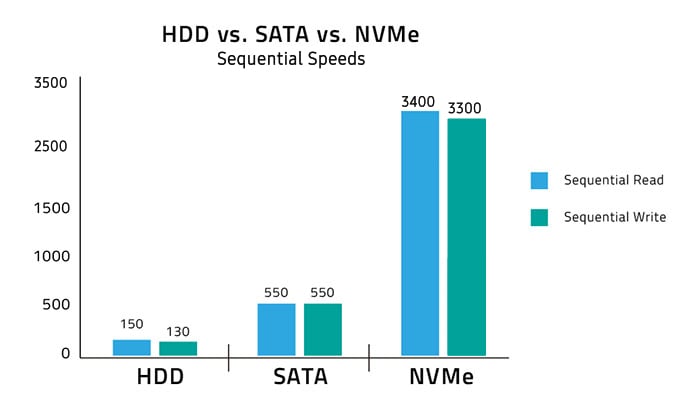
The vast majority of the build guides you’ll find here on CG Director include at least a small SSD for your OS and a handful of important applications.
The ROI on an NVMe SSD depends on the kind of work you do and the number of files you want to have on-hand on an SSD (instead of archiving it on an HDD for longer-term storage), which means we won’t recommend high-capacity NVMe drives at all budget levels.
SSD Recommendations:
HDD Recommendations:
Display
I’ve seen some amazing people work on tiny screens, but there’s a practical threshold that should be considered, especially as larger and higher resolution displays become more common and more affordable.
While I won’t give a flat recommendation for large 4K displays, I do think that intermediate sizes and resolutions are worth considering.
The resolution and screen space that 4K provides is nice, especially when you’re working with video or high-fidelity diagrams, but it can be hard to accommodate 4k displays without either a budgetary or performance impact.
Right now, I’d peg 24-27 inches at 1440p as a good (non-ultrawide) middle-ground for size and pixel density.
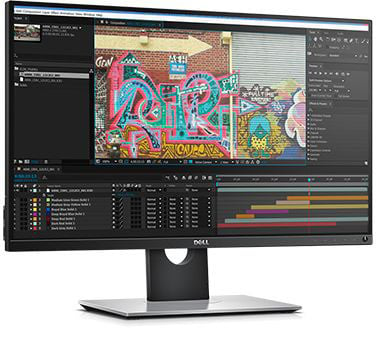
Image-Source: Dell
It’s large enough to feel luxurious enough and dense enough to give you plenty of functional real estate, without the price tag or hardware requirements that come with 4k. It’s a size and resolution range that you can find some decent wide-gamut displays in, too.
If you want to dive into the nitty-gritty details of picking the best monitor check out check out this guide.
It’ll tell you everything you need to know. If you’re looking for a quick recommendation, these monitors are all great picks:
Monitor Recommendations
Motherboard
If you’re using only SketchUp, your motherboard choices won’t have a huge impact on your build; as long as it fits your form factor and it has what you need for future upgrades, you’ll be fine.
If you’re using SketchUp with a 3rd party rendering engine, though, or you’re working with a pipeline that features heavy-hitting BIM or CAD applications, the choices you make here can be pretty important.
If you’re working with lots of BIM data and fast I/O is important to your overall workflow, pay attention to the number and speed of the PCIe lanes; the difference between PCIe 3.0 and PCIe 4.0 is pretty significant, and it can impact both SSD I/O and GPU performance (for multi-GPU configurations, mostly).

Image-Source: ASUS
With no clear timeline for when the next series of CPUs will be announced or what socket changes we can expect, we can’t give you a hard-and-fast recommendation for choosing one socket over another.
And with SketchUp’s CPU requirements, overthinking your motherboard choices won’t give you much.
If you’re looking for more info on choosing the right motherboard, we have a pair of guides that’ll cover everything you’ll need to know; one for Intel chips, and one for AMD.
Motherboard Recommendations
- Socket AM4: MSI X570 Tomahawk
- Socket TR4: Gigabyte Designare Ex X399
- Socket LGA-1200: MSI Z490 Unify
- Socket 2066: MSI X299 Gaming Pro Carbon
Case & PSU
There isn’t much to say about picking a case that hasn’t been said already; your average SketchUp workstation won’t need to accommodate unique hardware or environmental factors, which means you should be good at following generalized advice.
Pick a form factor based on your office environment, your cooling preferences, and your perspective on in-place upgrades.
Pay attention to the case’s airflow and the headroom you’ll need for any additional cooling, and eyeball how the cable management will work before you buy anything.
Then slap in a modular PSU that brings enough wattage to power your PC and enjoy.

Image-Source: Corsair
With the above in mind, the following recommendations are ones that I’ve made before: a case for budget-builds, a case for people who like to tinker, a case for those who don’t like flashy workstations, and one for space-conscious builders.
There are tons of great cases on the market right now, though, so don’t treat these recommendations as an exhaustive list.
Case Recommendations:
- For Budget Builds: Phanteks Enthoo Pro
- For Tinkerers: be quiet! Dark Base Pro 900
- For Sleeper Workstations: Nanoxia Deep Silence 3
- For Compact Quality: Cooler Master Silencio S400
PSU Recommendations:
Example PC Builds for SketchUp in different price-tiers
After taking a look at the individual part recommendations concerning your new PC-Build for SketchUp, here are some complete and functional PC-Builds with compatible and well-balanced components at different price-tiers.
Use these build suggestions either as a base-configuration that you can build upon and change some parts as needed, or – if you are not familiar enough with customizing your parts – go out and buy one of the exact configurations, that you can then assemble yourself.
In our opinion, assembling a PC is extremely easy, but we understand it’s not for everyone.
If you’d rather go out and get a pre-built PC that you just have to unpack and turn on, take a look at our guide to buying pre-built PC’s.
Best PC for SketchUp, ~850$ Build
Best PC for SketchUp, Intel oriented 10-Core, ~1800$ Build
Best PC for SketchUp, AMD oriented 16-Core, ~2500$ Build
Check out the PC-Builder Tool to tweak your budget or play around with some of the build options that could make your SketchUp PC build even more powerful.
That’s about it! Need help deciding on PC-Parts? Let us help you in the comments!
![Building the Best PC for SketchUp [2024 Guide] Building the Best PC for SketchUp [2024 Guide]](jpg/buildapcforsketchup-twitter_1200x675-1.jpg)


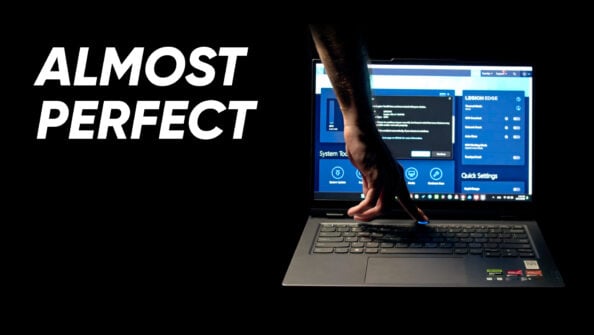
![Do Motherboards Come With Screws? [Or will you need extra?] Do Motherboards Come With Screws? [Or will you need extra?]](jpg/do-motherboards-come-with-screws-twitter-594x335.jpg)

22 Comments
28 April, 2023
Hello,
I work using sketchup and enscape.
Im building a new pc for my office. Is Intel i9 gen13 really needed or gen11-12 is enough? Any recommendation for gpu? Go with 3000 series (3070ti, 3080, 3090) or 4000 series (4070, 4070 ti) ?
Thanks
3 August, 2023
i recommend going 13th gen but an i9 is not neccesary a 13600 or 13700 will work great. 40 series is too expensive. if gpu rendering i reccomend the 3060 12gb the 3080 16gb or the 3090 24gb
29 August, 2021
Hello. Thanks for the great articles!
I currently have a Microsoft Surface Laptop (1st gen with i5-7200U CPU, 8GB RAM, and 256GB SSD) that was purchased new in 2017 for general purposes, nothing special. I started working in Sketchup about a year and half ago using my Surface Laptop by default, and I’ve only recently started running into some minor performance issues. My models are increasingly growing in complexity as my scope of work continues to evolve and expand, so I’m finally starting to feel what I’m assuming to be the performance limitations of my RAM. The past couple of days, I’ve been digging into Layout alongside of Sketchup, and this definitely seems to be pushing the limitations of my hardware…
I’m thinking towards building a PC specifically suited for this type of 3D modeling work. What suggestions do you have for me, and how much should I expect to spend in order to build a PC that will be a functional upgrade over my existing (and still perfectly operational) Surface Laptop?
I don’t have a budget in mind (genuinely upgrading my setup is the priority), but that does NOT mean I won’t have a budget haha. My funds are not unlimited 🙂
Thanks again for the site, and thank you in advance for the help with my situation!
Tyler
31 August, 2021
Hey Tyler,
Even a basic Desktop PC will be considerably faster than your Surface Laptop. You should look at spending about 1000$ for good performance, maybe 1500$ for really great performance.
We have a couple of build suggestions in the article above that you can use as a baseline.
Cheers,
Alex
31 August, 2021
Hey Alex,
Thanks for the reply! Sounds good. I was curious how my laptop would compare to the build options listed in the article, so I appreciate that feedback. I’ll play with the Builder Tool using those $850 and $1800 builds as reference points and try to come up with something in the middle.
Thanks again!
Tyler
17 July, 2021
Hello, first of all thank you for this great article and fantastic site as a whole. Such a helpful resource. I wonder if you would be able to recommend a pc/workstation that would be good for both Sketchup and Rhino? I predominantly work in Sketchup but would like to get more into Grasshopper on Rhino as well. Budget is around 2500Eur so max around $3000. Thank you very much in advance! Sofia
20 July, 2021
Hey Sofia,
Because both Rhino and Sketchup have very similar demands on a System, you can easily pick one of the recommended builds from the article. Alternative, you can also take a look at the PC-Builder Tool that’ll let you tweak some more things to fit your needs:
https://www.cgdirector.com/pc-builder/
Hope this helps!
Cheers,
Alex