TABLE OF CONTENTS
Post-processing and image management tools are crucial assets for any kind of photographer.
Whether you’re an amateur in the field or a professional with years of experience, you’ve certainly heard of Adobe’s Lightroom CC and Lightroom Classic tools that are meant to make your work easier.
When your paycheck depends on capturing the best photographs for your clients, a smooth post-processing pipeline with efficient tools is not a luxury – it’s a necessity.
Lightroom CC is a powerful mobile editor that puts an entirely new meaning to photography on the go. Lightroom Classic, on the other hand, caters to photographers who prefer working on powerful stationary desktop PC’s.
These two photo-editing tools are meant to be among the “lightweights” in Adobe’s Software palette, so let’s see what it takes to run Adobe Lightroom CC vs Lightroom Classic.
The Difference Between Lightroom CC and Lightroom Classic
Lightroom CC is a multi-platform photo-processing program. You can run this on your phone, tablet, iPad, and computer—relying entirely on cloud storage and syncing.
Lightroom Classic came before Lightroom CC and is meant to be used on computers only. Additionally, this program version doesn’t connect to the Adobe cloud and can therefore be used offline.
Lightroom CC is a lighter version of Classic, but is just as powerful—beginners may not notice the difference between the two at first glance.
If you get confused with the names, Lightroom CC and Lightroom are used synonymously, whereas Lightroom Classic is generally written out as Lightroom Classic.
You can check out The Lightroom Queen if you want to know the in-depth details between both.
Official Lightroom CC System Requirements
The specs below are taken directly from Adobe’s official post for Lightroom CC’s system requirements. On Adobe’s website, you’ll find a detailed list of all the other supported areas, like languages and GPUs.
Since Lightroom CC is cross-platform and runs on other devices, Adobe has a separate list for those system requirements.
Here are the December 2020 release (versions 4.1 and later) system requirements for Lightroom CC.
Lightroom CC System Requirements – Windows System Requirements
| Components | Minimum Requirements | Recommended Requirements |
|---|---|---|
| Processor | Intel®, AMD, or ARM processor with 64-bit support; 2 GHz or faster processor | |
| Operating System | Windows 10 (64-bit) version 1903 or later | |
| RAM | 8 GB | 16 GB or more |
| Hard disk | ~2 GB of available space | ~3 GB of available space (SSD) |
| Monitor resolution | 1024 x 768 display | 1920 x 1080 display or greater |
| GPU | GPU with DirectX 12 support 2 GB of GPU memory | GPU with DirectX 12 support 4 GB of GPU memory |
Lightroom CC System Requirements – macOS System Requirements
| Components | Minimum Requirements | Recommended Requirements |
|---|---|---|
| Processor | Intel processor with 64-bit support or M1 Apple Silicon processor | |
| Operating System | macOS Mojave (version 10.14) or later | macOS Big Sur (version 11) macOS Catalina (version 10.15) |
| RAM | 8 GB | 16 GB or more |
| Hard disk | ~2 GB of available space | ~3 GB of available space (SSD) |
| Monitor resolution | 1024 x 768 display | 1920 x 1080 display |
| GPU | GPU with Metal support 2 GB of GPU memory | GPU with Metal support 4 GB of GPU memory |
Official Lightroom Classic System Requirements
Lightroom Classic is a computer-exclusive program and generally needs more performance than Lightroom CC. Lightroom Classic has more features and is more powerful than the two. The system specs below are taken directly from Adobe’s official website for Lightroom Classic’s system requirements.
Here are the October 2020 release (versions 10.0 and later) specs for Lightroom Classic.
Official Lightroom Classic System Requirements – Windows System Requirements
| Components | Minimum Requirements | Recommended Requirements |
|---|---|---|
| Processor | Intel® or AMD processor with 64-bit support; 2 GHz or faster processor | |
| Operating System | Windows 10 (64-bit) version 1903 or later | |
| RAM | 8 GB | 16 GB or more |
| Hard disk | ~2 GB of available space | ~3 GB of available space (SSD) |
| Monitor resolution | 1024 x 768 display | 1920 x 1080 display or greater |
| GPU | GPU with DirectX 12 support 2 GB of GPU memory | GPU with DirectX 12 support 4 GB of GPU memory |
Official Lightroom Classic System Requirements – macOS System Requirements
| Components | Minimum Requirements | Recommended Requirements |
|---|---|---|
| Processor | Intel processor with 64-bit support or M1 Apple Silicon processor | |
| Operating System | macOS Mojave (version 10.14) or later | macOS Big Sur (version 11) macOS Catalina (version 10.15) |
| RAM | 8 GB | 16 GB or more |
| Hard disk | ~2 GB of available space | ~3 GB of available space (SSD) |
| Monitor resolution | 1024 x 768 display | 1920 x 1080 display |
| GPU | GPU with Metal support 2 GB of GPU memory | GPU with Metal support 4 GB of GPU memory |
Our Take On the Official Lightroom Classic and Lightroom CC System Requirements
Just like Photoshop and Illustrator, the official Lightroom system requirements are too low for anything more than editing a couple of low-res images in a timely manner.
Professionals who edit hundreds of RAW Images and scan through entire catalogs of images will need a much more powerful system to use Lightroom Classic and Lightroom CC comfortably.
Lightroom CC and Lightroom Classic’s performance demands are heavily affected by the resolution and number of your photos, Lightroom caches, number of adjustments /presets applied, type of images (e.g. RAW), and Lightroom Preview Resolution.
As you work with more images, higher-resolution photos and different presets—or a combination of the three—you’ll quickly notice that a PC that barely satisfies Adobe’s Official system requirements will lag and even crash Lightroom without pause.
We’ll guide you through the best PC and Laptop recommendations for Lightroom CC and Lightroom Classic down below.
Let’s start with the Computer Hardware components that affect Lightroom’s performance the most:
- CPU: A CPU with a high clock speed benefits Lightroom more than a CPU with many cores, especially when doing active work. Multiple cores only benefit Lightroom in a few processes, like batch exporting and using panoramic merge
- RAM: For heavy use, you should get more than just the recommended 16 GB of RAM. Every photo you add to Lightroom increases RAM usage, and with RAW Hi-Res photos, the demand skyrockets. 32 GB should take care of any performance hiccups
- NVMe SSD: Lightroom is supposed to handle a huge number of large files in real-time, lag-free. Getting an SSD instead of an HDD will shorten load times from hours to minutes and increase performance considerable. Furthermore, an NVMe SSD shortens load times even further.
- GPU: Lightroom benefits from GPU Acceleration, but you’ll have to make sure your GPU is supported. Here are Adobe’s GPU FAQ: Lightroom Classic and Lightroom CC.
Laptop Recommendations for Lightroom
Working on the go? A Laptop is an excellent choice for staying mobile and productive.
However, if you’re more inclined on using Lightroom CC, you’ll need to look for a laptop that utilizes the cloud storage. Pick a laptop with fast Wi-Fi so you have enough bandwidth to download and sync to the cloud faster.
Our PC Build Recommendation For Lightroom
Working at home or in the office? Desktop PCs are king when it comes to performance.
They offer the best performance per dollar, making powerful desktops more affordable than laptops.
If cloud and cross-platform editing aren’t important to you, Lightroom Classic is the way to go—which means investing in a powerful NVMe SSD so your desktop PC can handle all your local storage requirements.
You’ll find any details of how to build a desktop PC for Photo Editing here:
For now, here are two excellent PC-builds for Lightroom CC and Lightroom Classic at two price tiers:
Best Budget Computer for Adobe Lightroom, ~700$ Build
Best Computer for Adobe Lightroom, AMD oriented 12-Core, ~1900$ Build
Check Your Specs To See If Your Computer Can Run Lightroom
Already own a PC and want to check if your PC is up to the task of running Lightroom CC or Lightroom Classic? We’ve published a complete guide on How to Check your PC’s Specs to guide you through this process.
How to Upgrade Your PC to Run Lightroom Faster
Lightroom benefits a lot from high-clocking CPUs and fast storage. If you’re looking to upgrade your existing PC to run Lightroom better, we’ve got you covered.
Check out our extensive and in-depth guide on how you can upgrade your PC to make it that much more powerful:
PC Builder
Our PC Builder tool helps you find the best PC parts within your budget and for your specific workloads – such as Lightroom.
Offering great performance- and compatibility-checks this tool will take all the hard work out of finding a high-end PC that doesn’t cost much:
Conclusion: Adobe Lightroom CC & Lightroom Classic System Requirements
It’s reasonable to assume that Adobe wants to sell its product to as many customers as possible. Their low official system requirements for Lightroom reflect this.
However, even the recommended system requirements for both Lightroom CC and Lightroom Classic won’t hold up for more complex work, so make sure to buy something a bit more powerful for best measure.
Are you looking to purchase a computer or upgrade your own to run Adobe Lightroom? Let us know in the comments or in our forum, we are happy to help out!
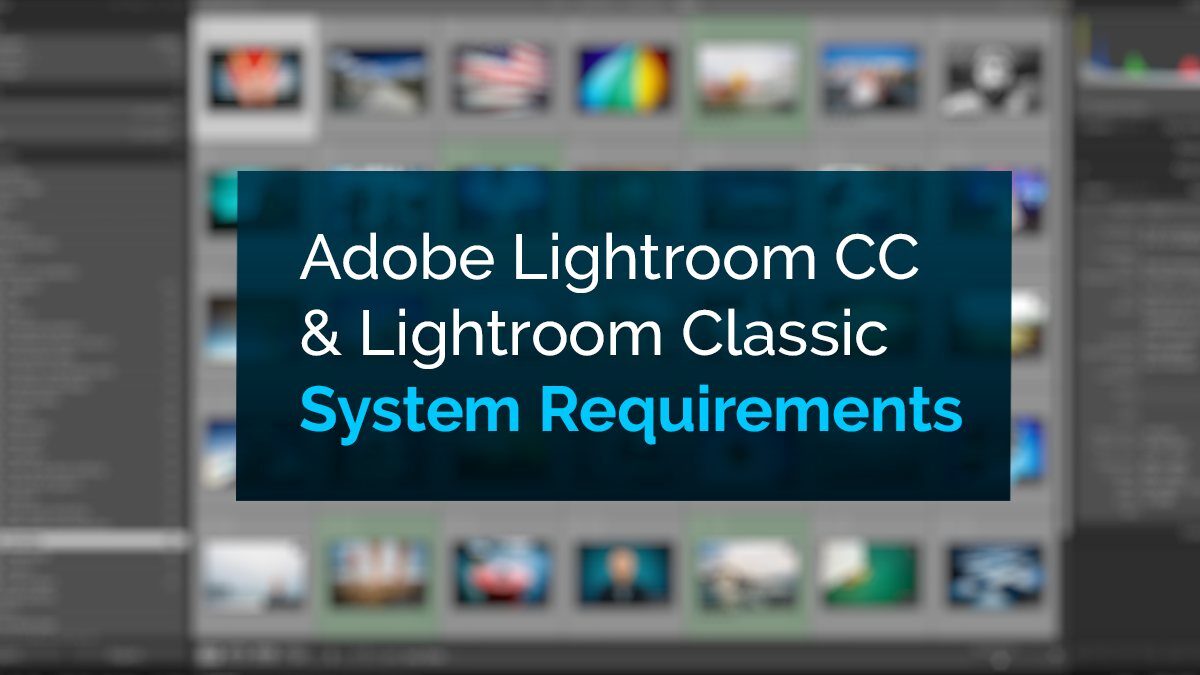


![Adobe Animate System Requirements and PC Recommendations [2024 Update] Adobe Animate System Requirements and PC Recommendations [2024 Update]](jpg/adobe-animate-system-requirements-and-pc-recommendations-twitter-594x335.jpg)
![Solidworks System Requirements & PC Recommendations [2024 Update] Solidworks System Requirements & PC Recommendations [2024 Update]](jpg/solidworks-system-requirements-pc-recommendations-twitter-594x335.jpg)

0 Comments