TABLE OF CONTENTS
M.2 drives come in various shapes and sizes.
To the “uninitiated,” the amount of information surrounding them can not only be overwhelming but flat-out nonsensical.
There are so many acronyms being thrown around: NVMe, PCIe, M.2, Gen this, Gen that, and then, once you scratch beneath the surface, you reach the point of sockets and dimensions, of keys and NAND chips, and everything in between.

To make matters even worse, some tend to use these terms as if they were synonyms and that — to put it bluntly — they are not.
Fortunately, this seemingly chaotic nomenclature does make sense — there’s a very sound rationale behind the madness, despite it all looking like some indecipherable mumbo jumbo.
Once you grasp the reasoning behind it all (which can take a bit of time), things immediately start making sense.
First of all, there’s a reason why there’s so much to digest: we (the end consumers) have been given a wide range of options to choose from, so it’s only natural for there to be a long list of features and particularities that we have to wrap our heads around.
It might seem like a drag in the beginning, but it’s actually a very positive thing at heart — it means you can “fine tune” your PC building experience and find just the right kind of drive and storage solution.
The shift from old mechanical hard drives to SSDs was an absolute breakthrough. There’s really no other way to say it.
Had you told someone just a few years ago about the kind of read and write speeds we’d have at our disposal, you would’ve gotten a Ray Liotta laugh in response.
There’s also a good chance that you’d be kicked out of the room and banned from further discussion.
The only downside of such rapid development is the loss of clarity. That’s why it’s so important for everyone to roll up their sleeves and do a bit of research before pulling the proverbial trigger.
Think of this piece as a primer on all things M.2 — an in-depth guide that’ll explain the biggest buzzwords and provide you with a solid foundation with which you’ll be able to traverse the market and find the perfect kind of storage solution for your needs.
There’s a lot of ground to cover, so let’s dive straight into it!
What is M.2?
Solid-state drives — or SSDs, for short — have been reduced to incredibly thin and small sticks with the memory soldered onto them.
Nowadays, you can purchase SSDs in one of two form factors: 2.5” drives that are connected through the SATA interface or, alternatively, M.2 ones that are much smaller, require no cabling, and can achieve far greater read and write speeds.
Two distinct cables will always be necessary between your motherboard and a 2.5” SATA SSD. The first cable is for data and the second one for power (in the picture below, on the right).
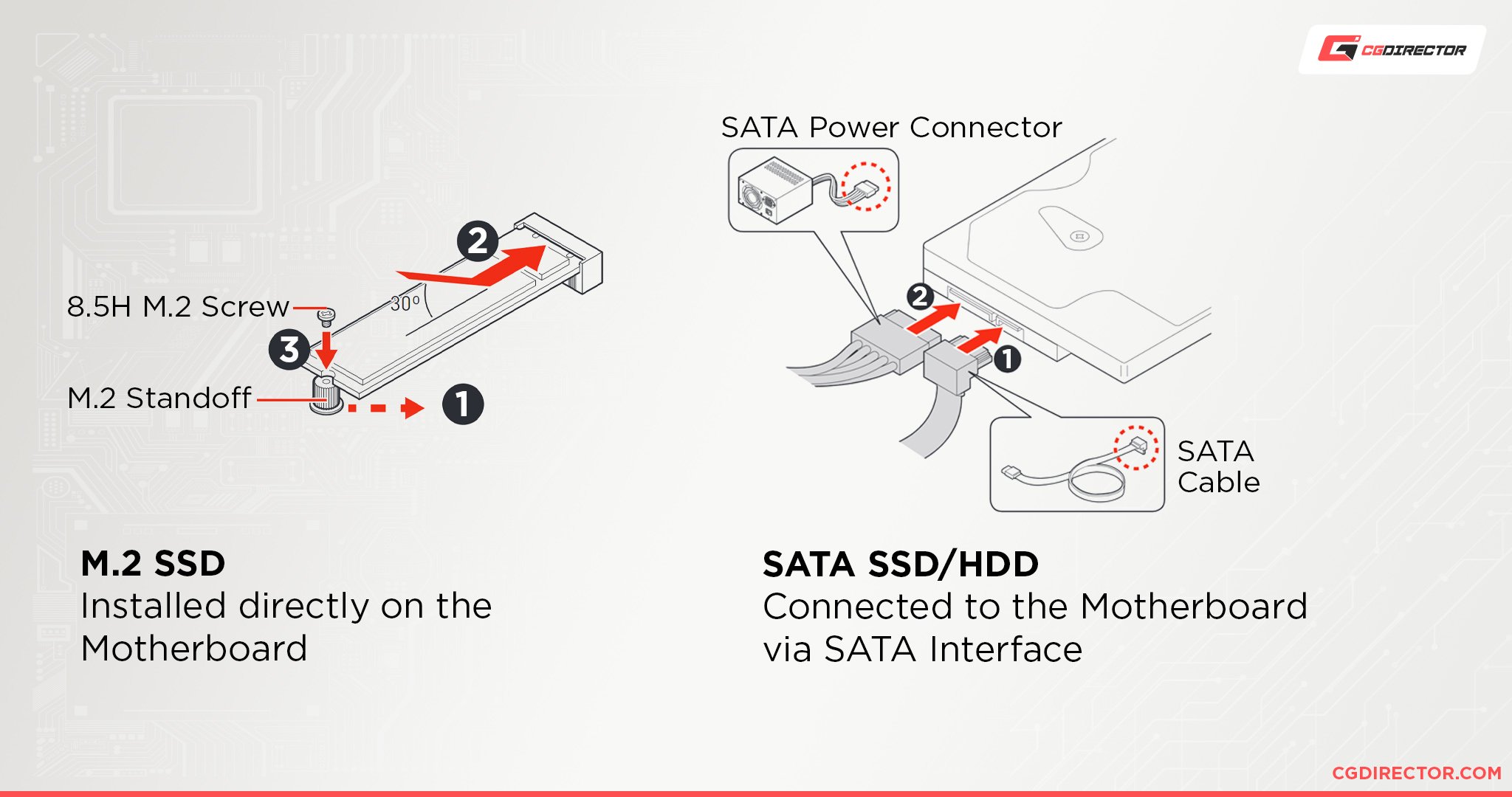
The speed of these SATA SSD drives is capped at up to ~550 MB per second, which is the limitation of the SATA interface.
However, that kind of speed is perfectly suitable for most folks and use-case scenarios.
These drives are, therefore, cheaper and are the better solution if you’re on a budget and don’t mind doing a bit of work when it comes to cable management — or don’t mind the cables running through the inside of your case.
M.2 drives, on the other hand, are plugged directly into your motherboard and can reach astronomical read and write speeds.
To utilize this particular format (and harness its many splendors), you’ll need to have a motherboard with an M.2 slot on it.
Nowadays, most motherboards come with at least one or two such slots, and the highest-end ones go up to a whopping four. And you can add even more M.2 SSDs with PCIe Adapter Add-In Cards.
The M.2 format has many benefits and advantages over regular (“old”) SATA SSDs, but that doesn’t necessarily make it the best option for everyone.
M.2 drives are smaller and easier to use but that also comes at a cost.
Now, not all M.2 SSDs are made equal.
Some of them are as fast as older SATA ones — they’re just “packed” differently (i.e. they’re smaller).
Others, however, are much more advanced and, therefore, faster and more expensive.
These drives utilize the oh-so-important PCIe interface (Peripheral Component Interconnect Express).
M.2 Guide | Let’s Talk PCIe
The PCIe interface is what your processor uses to communicate with the rest of your machine. And, much like everything else in the tech sphere, it, too, gets upgraded every few years.
PCIe slots on your motherboard are used to connect a host of different things — namely graphics cards and expansion cards of all kinds (sound, Ethernet, Wi-Fi, Bluetooth, video capture cards, and everything in between).
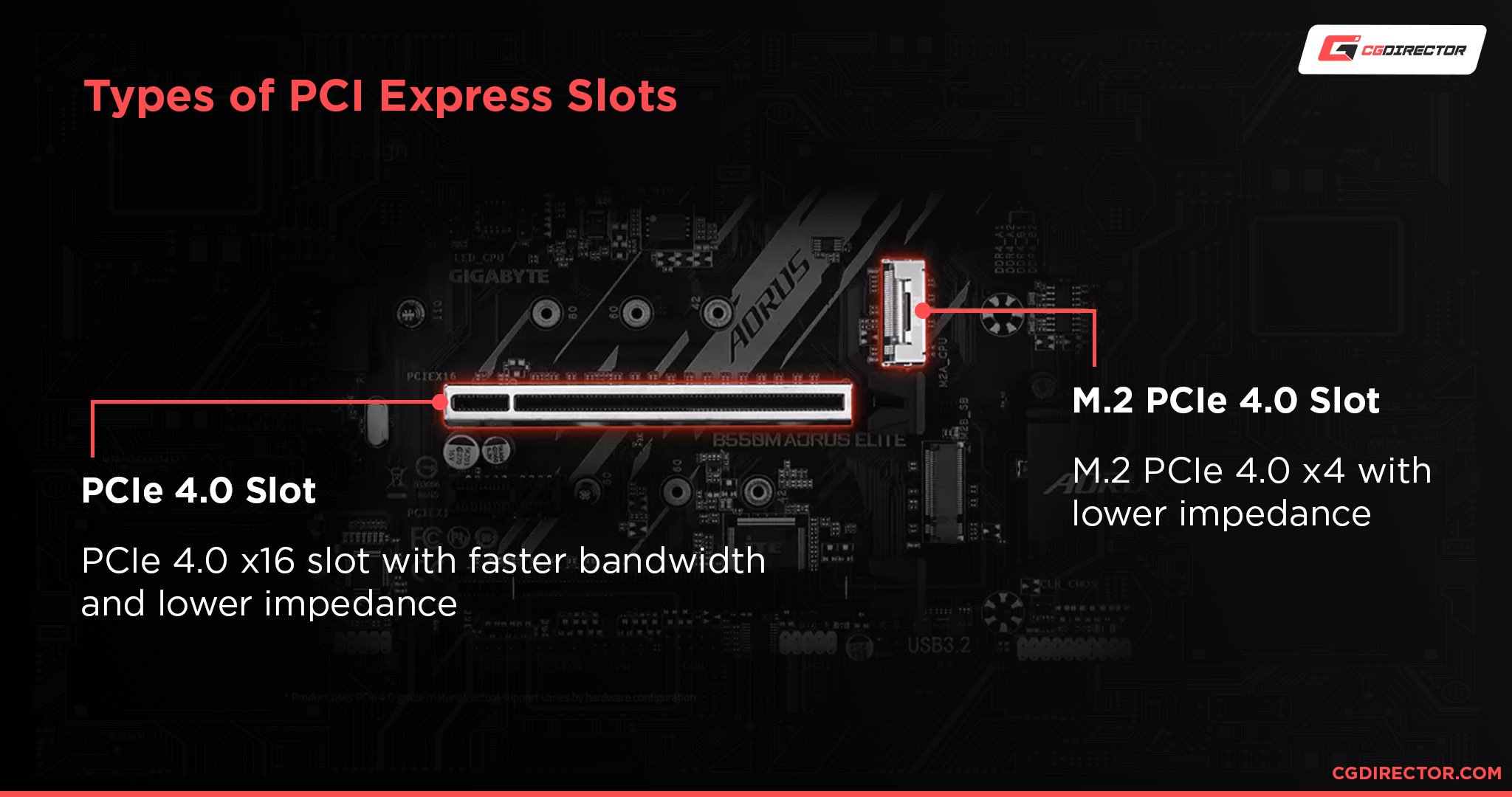
Source: GIGABYTE
These expansion slots are hugely important.
Now, let’s touch on a very important part of the equation and that’s PCIe lanes; simply put, they are used for data transfer.
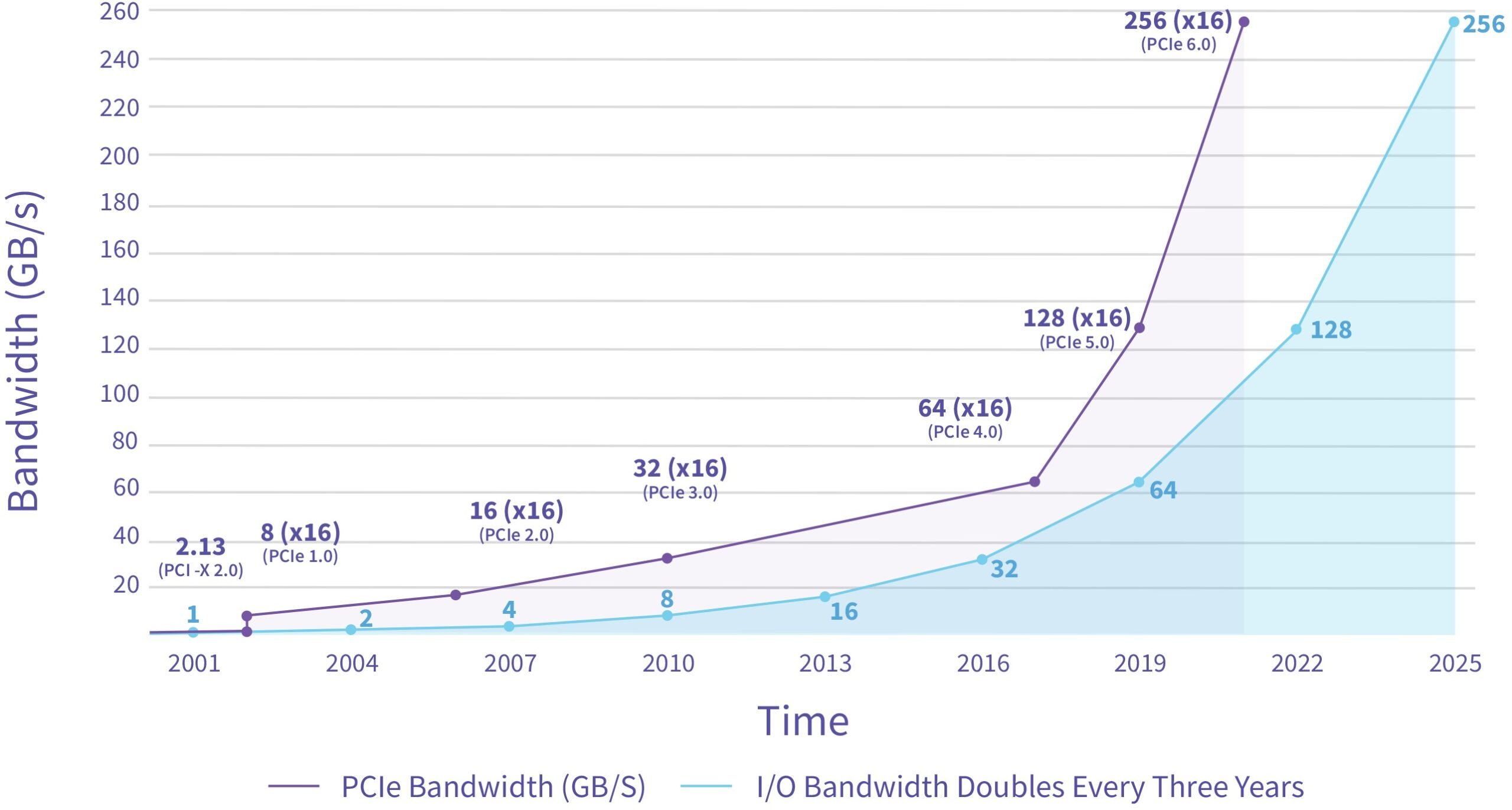
PCIe Roadmap by Toms Hardware
The more lanes a PCIe port has, the more data it can handle. That’s why you’ll often see the following naming scheme: PCIe x1, PCIe x4, PCIe x8, and PCIe x16.
The latter part tells you how many lanes that particular port can “handle.” The more lanes, the bigger the data throughput.
Simple, right?
Each new upgrade of the PCIe interface increases the amount of data a PCIe lane can handle or, rather, the speed at which said data is processed.
PCIe SSDs are still limited to four lanes which might not sound like much but are actually more than enough.
Five PCIe generations have been released thus far and each new generation basically doubled the performance of its direct predecessor.
PCIe Gen 3 (introduced in 2010), for instance, can handle around 985MB/s per lane. PCIe Gen 4 (introduced in 2017), on the other hand, is twice as fast.
So the number of lanes hasn’t changed from one generation to another, but the transfer rate per lane has increased (to put it mildly).
These things are important for one simple reason: they affect the speed and overall responsiveness of our drives.
PCIe Gen 3 SSDs are the most ubiquitous these days. They’ve been “standardized” and are most commonplace.
Gen 4 ones, however, are much faster and can be bought for a premium, but to fully harness their potential, you’ll need an appropriate motherboard, one that has PCIe Gen 4 support. You’ll also need a fairly novel CPU, to boot.
The only processors that support PCIe Gen 4 SSDs are AMD Ryzen 3000 series CPUs (and newer) along with the 11th and 12th Gen CPUs from Intel (“Rocket Lake” and “Alder Lake,” respectively).
PCIe Gen 5 is also a thing, but it’s still so nascent that it’s not even worth talking about — most folks haven’t even upgraded to Gen 4 (nor do they have a particularly big reason to do so).
An important thing to note is that PCIe slots are backward and forwards compatible.
In other words, you can put a PCIe Gen 4 SSD in a PCIe Gen 3 slot, but it’s not going to run at its full speed.
M.2 Drives — Non-Volatile Memory Express
Nowadays, the acronym NVMe is often thrown around willy-nilly.
To put it simply, it is a protocol that uses the PCIe interface and is much faster than SATA; it is, therefore, preferred by both gamers and industry professionals alike.
NVMe SSDs are the fastest you can buy these days and they almost always come in the M.2 format.
On the surface level, they look exactly like SATA ones, but there is a key difference: they’re “keyed” in a slightly different way so as to prevent the user from inserting them in an incompatible motherboard socket.
But more on that below.
The word NVMe is nowadays synonymous with “speed.”

The fastest PCIe Gen 4 NVMe SSDs are blazingly fast. They offer up to 7000 MB/s in sequential read speeds. That’s simply astounding.
They also run hot which is why most of them have some kind of heat sink pre-applied to help out with dissipation.

And, well, they’ll also burn a hole through your wallet — that’s par for the course whenever we’re talking about the latest and greatest piece of tech.
PCIe Gen 3 NVMe drives, on the other hand, are still way faster than most folks need. Their read and write speeds go up to a whopping 3.5GB/s which is more than enough for almost all workloads and use-case scenarios.
Now, a few years ago, the NVMe protocol was not only rare but also reserved for best-in-class SSDs.
Nowadays, it’s not only commonplace but also relatively cheap, too.
Why would one want a faster SSD? Well, the answer is quite simple: it affects the speed at which certain processes are completed.
Things like photo and video editing, transcoding, and any kind of compression and decompression benefits greatly from faster read/write speeds.
When it comes to gaming, however, the benefits aren’t as big. Even the most basic SATA SSDs will get the job done.
The performance delta between them and best-in-class PCIe Gen 4 NVMe drives is negligible — we’re talking about a three- or four-second difference in loading times.
So, you’d be better off buying just a regular SATA-based SSD (or a PCIe Gen 3 one, at best) and spending that “leftover” money elsewhere.
M.2 Drives — Lengths
M.2 drives come in various different sizes. The most common formats are 2242, 2260, and 2280.

Source: ALIexpress
The first two numbers correspond to the width of the drive — as in 22 millimeters.
The last two numbers, however, are far more important as they indicate the length.
The longest format of the three (2280) is ubiquitous and is used in both desktop computers and laptops alike.
These drives are also the cheapest and easiest to find.
Most motherboards on the market have support for all three aforementioned lengths, so you don’t have to fret in case you end up with a shorter M.2 drive for whatever reason.
Some laptop manufacturers (like Microsoft, for instance), prefer the 2230 format which is exceedingly rare and pretty difficult to find.
As the name implies, they’re the shortest of the bunch while still being somewhat mainstream. There are also other, more obscure M.2 drive lengths, but they’re nowhere near as common and, odds are, you’re not going to encounter them.
M.2 Key Types
All M.2 drives are “keyed” at one end so as to prevent the end-user from inserting them in an incompatible socket.
M.2 PCIe NVMe drives are ‘M’ keyed. SATA ones, however, are ‘B+M’.
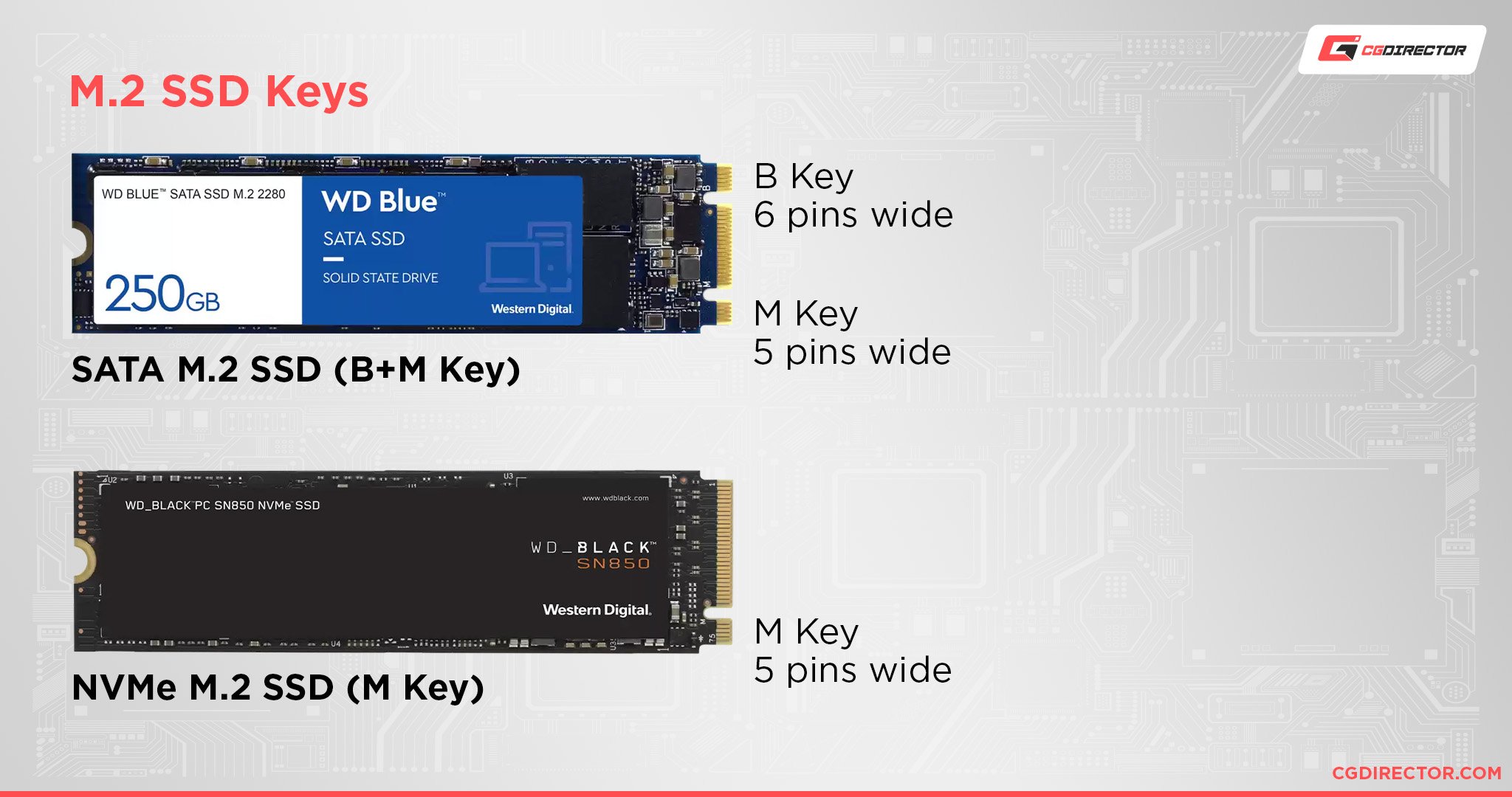
Source: Western Digital
The former ensures the absolute fastest speeds (four lanes of bandwidth). The latter, however, ensures maximum compatibility at the “cost” of performance.
‘B+M’ drives can, therefore, be inserted into any kind of M.2 slot, whereas an NVMe SSD that’s ‘M’ keyed can only go into its own appropriate socket — the kind that’ll harness its full potential.
So just keep that in mind when you’re on the lookout for a new motherboard as they’re not all created equal (especially if you’re looking to cut a few corners).
M.2 Screw Types
This one might seem trivial, but it’s still an important thing for us to cover.
And, well, there’s a very simple reason why: an M.2 SSD — regardless of its speed and capacity — will have to be screwed into your motherboard to work properly.
It can still work without being screwed in, but that’s a risk you simply shouldn’t take; the last thing you want is for your drive to fall out of its socket and potentially damage itself and/or other components within your build.
So you can literally go out and acquire the best M.2 SSD money can buy, but if you don’t have an appropriate little screw — and these things really are tiny — then you won’t be able to hold it down tightly and make sure it’s safe.
There’s no need to fret, though, as virtually all motherboards come with these screws included.
In other words: they’re already tightened to the motherboard, so all you need to do is take them out, slot in your M.2 SSD, put the screw back in, tighten it, and you’ll be good to go!
Alternatively, depending on the manufacturer, you might find the screw in a separate plastic bag inside the motherboard box; the same goes for any potential SATA cables and whatnot.
If, however, you don’t have these screws (for whatever reason), you can still purchase them afterward.
There’s a standard in place which means you’ll need a flat Phillips head screw that’s 2x3mm (also known as M2x3).
If you happen to need a few motherboard stand-offs as well, you can always purchase a “screw kit” like this one.
You can also use slightly different screws as well (M2.5×3 or M3x3), but the M2x3 ones have sort of been “standardized” and are the most prevalent.
In any case, the length of the screw (3mm, in this case) is what matters most.
Conclusion
An important question arises almost by default: do you need such fast storage?
The answer varies from one person to another, but in general, you’ll be more than satisfied with the kind of speed a regular SATA-based SSD can provide.
If you don’t have any special needs or wants, a 2.5” SATA SSD will still do wonders — they’re not as “sexy” or popular these days but they still offer incredible “bang for your buck.”
If, however, you have a very specific use case or are transferring huge amounts of data on a regular basis (or are just looking to build the fastest possible gaming rig money can buy), then, by all means, go the M.2 route!
NVMe SSDs are in vogue and, well, there’s a good reason why.
Still, we’ve long reached the point of diminishing returns, and that’s definitely something worth keeping in mind.
Over to You
If you have any specific questions regarding M.2 drives, feel free to leave a comment below or send us a message in our forums. We’d be happy to help you out.

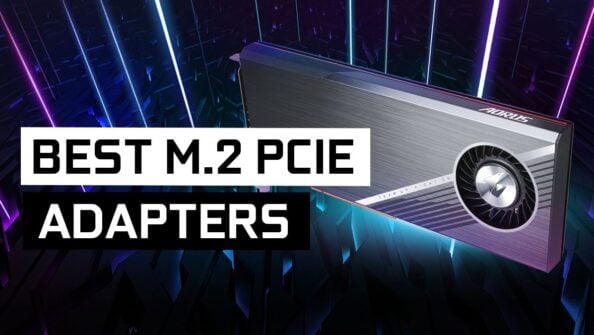
![The Best NVMe SSDs Available Today [Updated] The Best NVMe SSDs Available Today [Updated]](jpg/bestnvmessds-ftwitter_1200x675-594x335.jpg)



10 Comments
8 March, 2024
WOw! Excellent Guide. Clean and clear written.
Thank you very much!
30 July, 2023
Great info-a lot that I needed to know. I’m wondering if the M.2 used in various NAS systems such as Syntology and Qnap are universal or if they might have proprietary M.2’s. Any info on that would be helpful. I’m shopping for a new NAS. I’m also wondering how the M.2’s in those systems relate to the on-board cache on the drives.
21 March, 2023
I have a “M” key NVMe SSD and I need an adapter so I can utilize a SATA plug (power and data) or a PCI slot to slave the drive. I need to check some drives for data and erase them for re use.