TABLE OF CONTENTS
How hot is too hot for a CPU?
This is a bit of a multi-faceted question, and to properly answer it, it’s important to understand how CPU cooling works, to begin with.
Stick around and by the end of this article, you’ll know how hot is too hot for a CPU, know various solutions to cooling an overheating CPU, and have a good overall understanding of CPU cooling.
Let’s dive into it!
Why Do CPUs Get Hot?
First and foremost, let’s talk about why CPUs get hot.
Basically, any electronic component in any context is going to generate at least a small amount of heat.
Electricity isn’t cold by any measure, there is inherent resistance when it moves through transistors and that generates heat. When you get particularly complex electronic components with a lot of transistors, that means a lot of electricity flowing in and out of that component on a regular basis.
Some components- namely CPUs and GPUs- are known to reach higher temperatures than others. This is because these components are usually doing most of the processing, and therefore have the highest power draw of any component in your PC.
This isn’t exclusive to PCs, either- ever felt your smartphone get a little too warm during extended or heavy use?
The same thing is happening there, and since smartphones are passively cooled (with few, if any fans to rely on), that heat tends to accumulate until the heavy load ends or the smartphone forces a crash or restart.
So, CPUs get hot because they’re incredibly complex electronic components with a lot of power draw in a small area. And unlike smartphones, desktop CPUs are definitely not passively-cooled. So…
How Are CPUs Cooled?
Air CPU Cooling
The main method of CPU cooling seen in most PCs is called air cooling.

To cool a CPU with air cooling, you first need a heatsink to attach to your CPU.
Before attaching a heatsink to your CPU, you’ll also need some thermal paste to act as a TIM (Thermal Interface Material) between the surface of the CPU and the surface of the heatsink, allowing heat to transfer from the CPU itself to the metallic fins of the heatsink.
Add a fan (or two, depending on size) to that heatsink, and congratulations: you have yourself a complete CPU air cooler.
The heat generated by the CPU will be constantly moving into the metallic fins of the heatsink and dispersed by the cooler air of the attached fan. The performance of this setup will also be improved if you have a good positive pressure configuration inside of your case.
Note: If your CPU includes an air cooler in the box, it will already have some Thermal Paste pre-applied.
AIO Liquid CPU Cooling
AIO Liquid CPU cooling works similarly to air cooling– technically still uses air, even- but doesn’t rely on a metallic heatsink.
Instead of a metallic heatsink, an AIO uses a large radiator mounted in a (few) fan slot(s), with tubing going from that radiator to the CPU itself.
Thermal paste is still required with AIOs, but what’s going on under the surface is a little more interesting.
Basically, the liquid being used to cool the CPU is kept circulating through the tubing and radiator.
The radiator and liquid combine to make a much larger thermal interface for heat to circulate and dissipate through, allowing for better temperatures with less raw fan power and airflow required.
The AIO stands for “All In One”, and is the most popular form of liquid CPU cooling on the market, due to its ease of installation and low maintenance.
It is not, however, the best form of liquid CPU cooling on the market. For that, you want to look at a custom loop setup.
Custom Loop Liquid CPU Cooling
Like AIO Liquid cooling, custom loop cooling requires tubing and a radiator with fan(s).
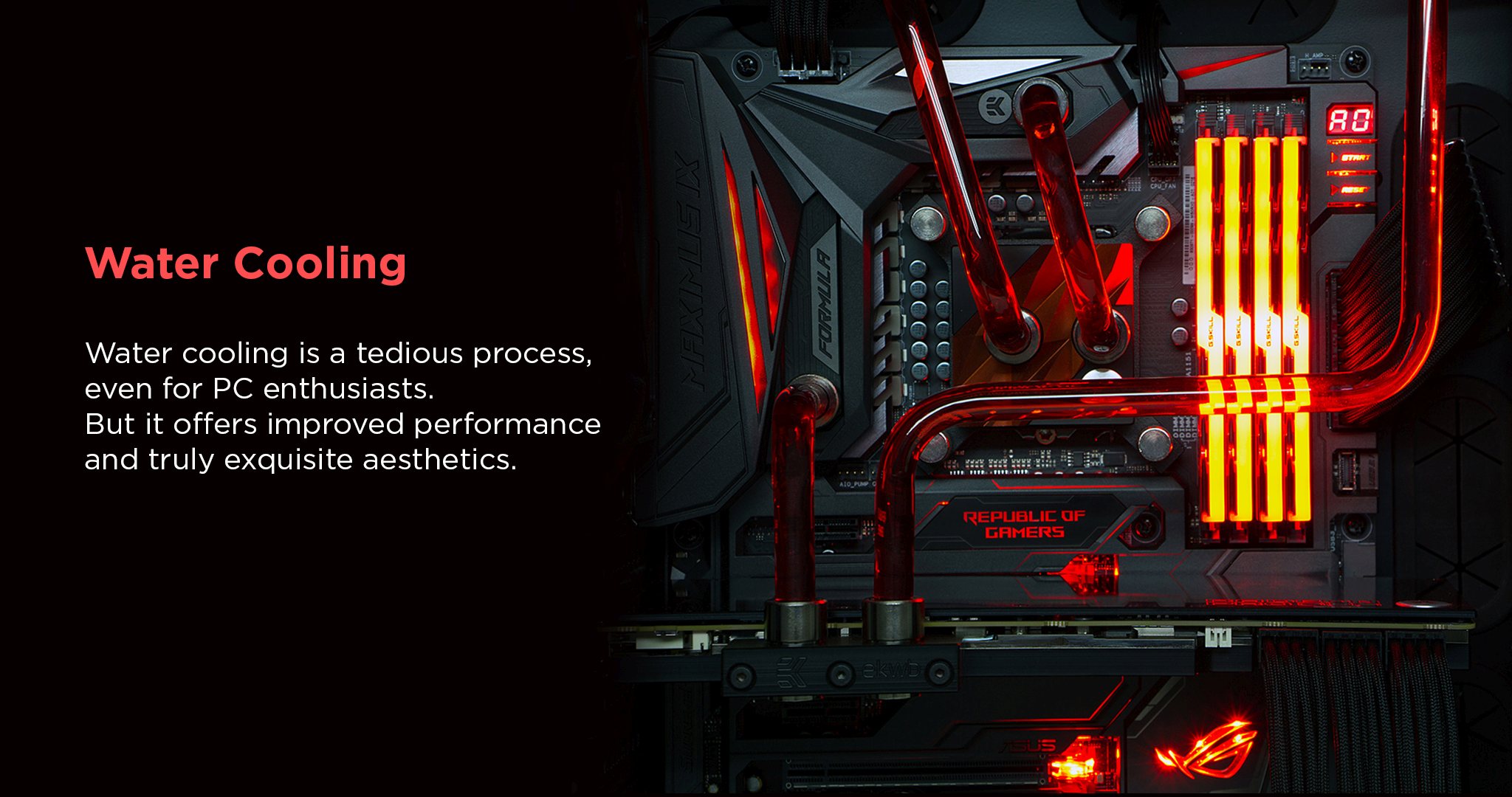
Where custom loops differentiate is that they also require a reservoir, and it’s actually up to the builder to assemble hard tubing that is routed from the reservoir, through the CPU, and through the radiator.
That “custom” is to be taken very seriously, and custom loops also require more regular maintenance than your typical air cooler or AIO liquid cooler.
However, you do get a few things in return. For one, it looks pretty cool. And more importantly, it runs pretty cool- cooler than any AIO or air cooler, if you do it right.
Custom loops definitely aren’t necessary for achieving good cooling, but custom loops have many enthusiasts for a reason.
What Else Impacts CPU Temperature?
Case Cooling and Airflow
A pretty important aspect of cooling your CPU, especially if you’re using air cooling, is actually cooling your entire case.
To do this, you need to have a good airflow configuration throughout your case to ensure that hot air is being exhausted and cool air is being taken in.
Specifically, you’ll want to make sure that slightly more cool air is coming in (by having at least 1 more intake than exhaust fan)- this creates something called a positive pressure configuration.
A positive pressure configuration, in nearly any scenario, is the best way to keep your PC cool.
A negative pressure configuration is when you have more air being pushed out of your case than being taken in…and this can work, but it creates a vacuum effect that results in faster dust buildup. And no one wants that.
GPU Cooler Type
Is your GPU cooler open-air or blower-style?
If you have no idea what that means, don’t worry. An open-air GPU will have two or more fans visible on its surface, whereas a blower-style GPU typically only has one..and it looks more like some kind of vacuum than a fan.
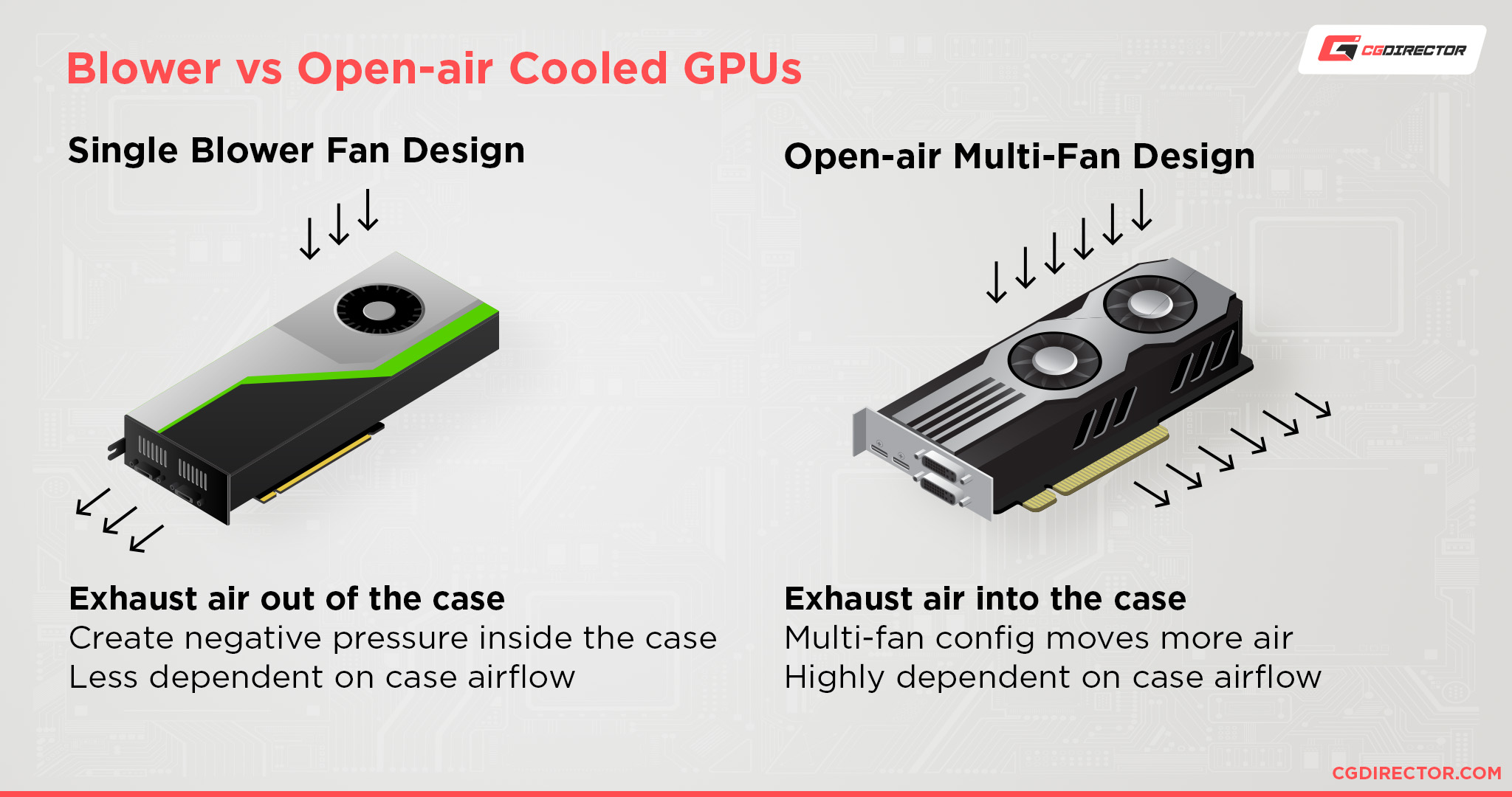
A blower-style GPU may not be able to reach all the same overclocking and performance goals of an open-air GPU, but what it does way better is exhaust heat from your chassis.
It’s called a “blower” because any fans it may have are actually sucking air in while also rapidly exhausting it from the back of the graphics card.
Meanwhile, an open-air GPU exhausts heat in basically any direction it wants…and if your airflow isn’t up to snuff or a confined Mini ITX case, it will actually make your CPU run hotter.
If you have a dedicated GPU in a Mini ITX PC build, it’s often better to use a blower-style card to avoid making the rest of your components hot, too.
Additionally, blower-style cards are also better suited for multi-GPU configurations, though these are more for professional setups than gaming setups these days.
Power Supply Unit Efficiency Rating
Did you know that more efficient PSUs run cooler?
It’s true!
You may not know it, but a PSU’s efficiency rating is actually pretty important.
You may already understand that the efficiency rating refers to how efficiently it powers the rest of your PC, and that is generally true. However, what happens with a less efficient PSU?
Basically, a PSU with low efficiency will consume more power than it needs to power your components. And since sending extra power to your components would cause serious issues, that extra power is instead vented as heat.
Add a high-power, low-efficiency PSU with demanding components to the equation and you have a recipe for disaster.
Fortunately, this is easily avoided by opting for a high-quality Power Supply with a good 80 Plus Power Efficiency rating.
Want to learn more about PSUs or find a good one? Check out Jerry’s excellent Power Supply guide!
How To Monitor CPU Temperature
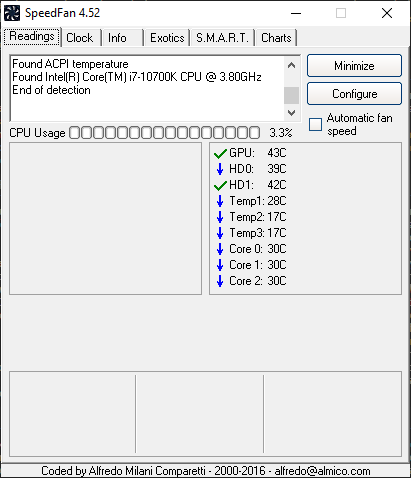
SpeedFan Monitoring Software – Sensor Readings
Fortunately, monitoring CPU temperature is pretty easy. My recommended utility for monitoring CPU and system temperatures is SpeedFan, which is an extremely lightweight tool for doing exactly that.
Once you’ve downloaded and installed SpeedFan, all you need to do is open it up to get a quick reading of all your temperatures.
To get a detailed look at your CPU specifically, click “Exotics” and “Show the magic”.
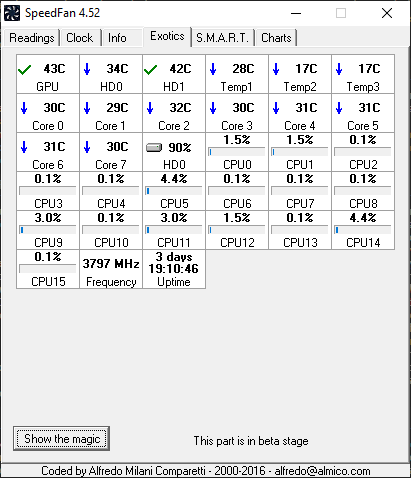
SpeedFan Monitoring Software – Exotic Sensors
This will detail a variety of information, including the individual usage and estimated temperature of each of your CPU cores and threads.
So…now that you have the monitoring software and a decent understanding of how this whole CPU cooling thing works, it’s time to answer the big question:
How Hot Is Too Hot For A CPU?
Anything from 90 Degrees Celsius and upward is bad for your CPU.
Once you start hitting and exceeding 100 Degrees Celsius, your CPU starts being put at risk of damage and will start thermal throttling in hopes of reducing its temperature.

If this still isn’t enough, your CPU or whatever you’re stressing it with will likely crash soon after. Since you’ve found yourself here, chances are decent that has already happened to you.
Fortunately, there are ways to fix this. And since you have monitoring software, you’ll be able to test and check for yourself how well your solutions work!
Let’s talk about how to get those temperatures down.
Do Some CPUs Get Hotter Than Others?
Yes.
Especially once you start using high-tier CPUs, like Intel’s Core i7 and Core i9 series, or AMD’s Ryzen 7, Ryzen 9, and Threadripper Series of CPUs.
High-end CPUs from these lines are known for their extreme cooling needs, due to their fairly high processing power and resulting power consumption.
Especially AMD’s Threadripper, and Intel’s 12th-gen Alder Lake CPUs have a high power consumption that will push their temperatures to record highs quickly even with very strong cooling.
If you’re using Threadripper and experiencing overheating, I’m going to go right ahead and point you in the direction of our Best CPU Coolers For Threadripper Guide. Don’t skip over the next section, though!
How To Lower Your CPU Temperatures
Clean Your Case
Get some compressed air, shut down your PC completely, turn off your PSU, and open it up.
Take it to a dry, flat surface in a well-ventilated area- preferably outside- and use your compressed air-can to blast away any dust that’s been building up inside your PC.
Be sure to take a break when the can gets extremely cold, and to hold any fans you’re blasting clean with your finger to prevent them from spinning in a way they aren’t supposed to.
Doing this, especially if you haven’t done it before and have owned your PC for quite some time, should serve to improve your temperatures significantly.
You can do the same with a laptop, but you’ll want to at least consult the appropriate instructions to open it up before you start blasting air at it.
Replace Your Thermal Paste
If you’ve owned your PC for years, clean it frequently, and are still dealing with overheating, you most likely need to replace your thermal paste.
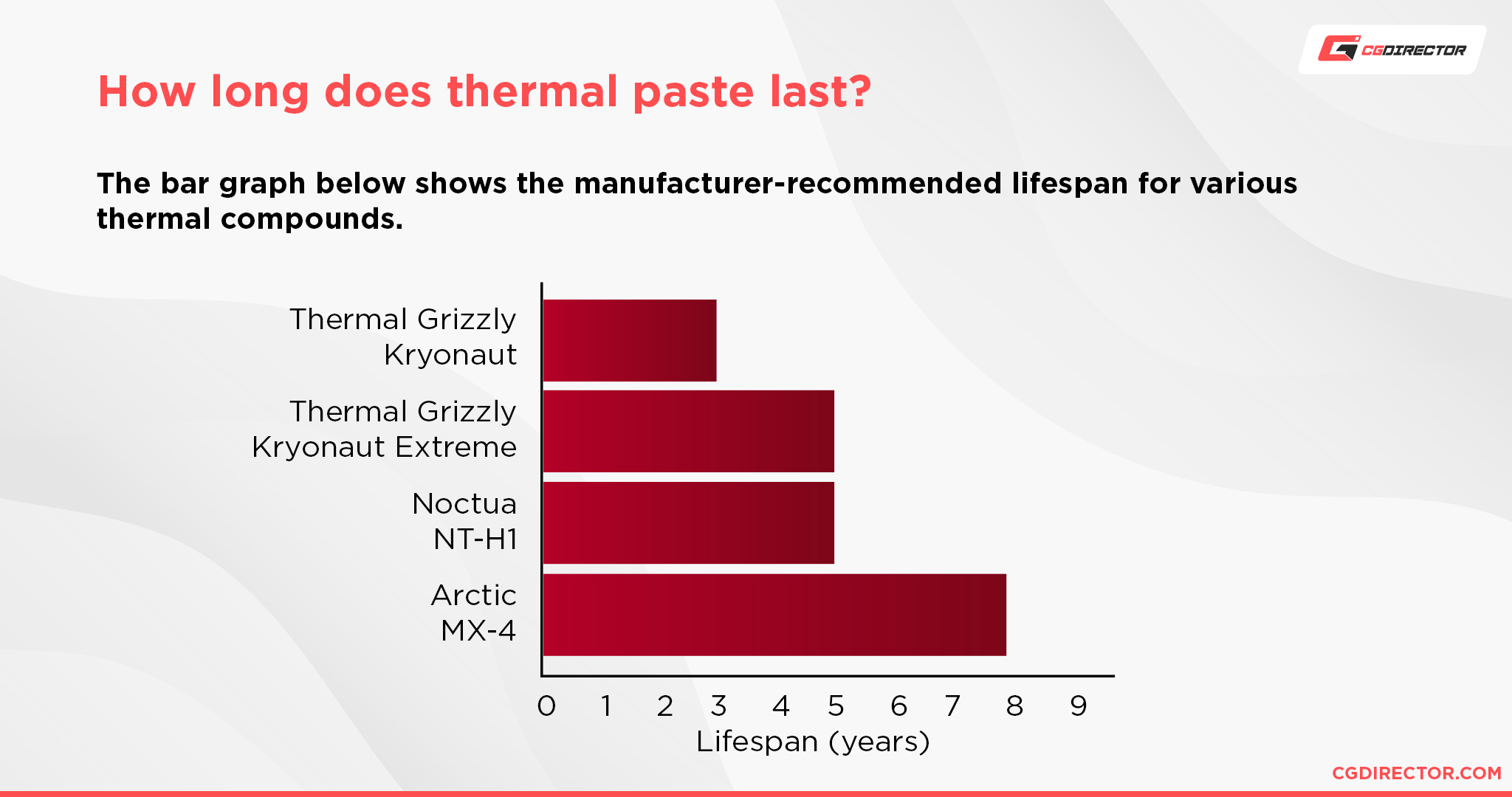
Most thermal paste only lasts for about 4-5 years before you need to use a microfiber cloth lightly dabbed with 90+ percent isopropyl alcohol to clean the dried-up paste off the CPU.
Definitely don’t do any of that before you’ve safely shut down your PC, turned off and unplugged the Power Supply, and removed your CPU cooler, of course.
Once you’ve removed your old thermal paste, you’ll need to replace it with a new thermal paste before reinstalling your CPU cooler. Click here for Alex’s extensive Thermal Paste Guide, if you need help with that.
Add Case Fans
How many case fans do you have? Are they in a positive pressure configuration?
If you have room for more case fans, adding them can greatly improve the temperatures of your CPU and GPU.
I’ve written a detailed guide on Case Fans already, but as a general guideline, always make sure that you have more intake fans than exhaust fans- and have more than one exhaust fan if you can!
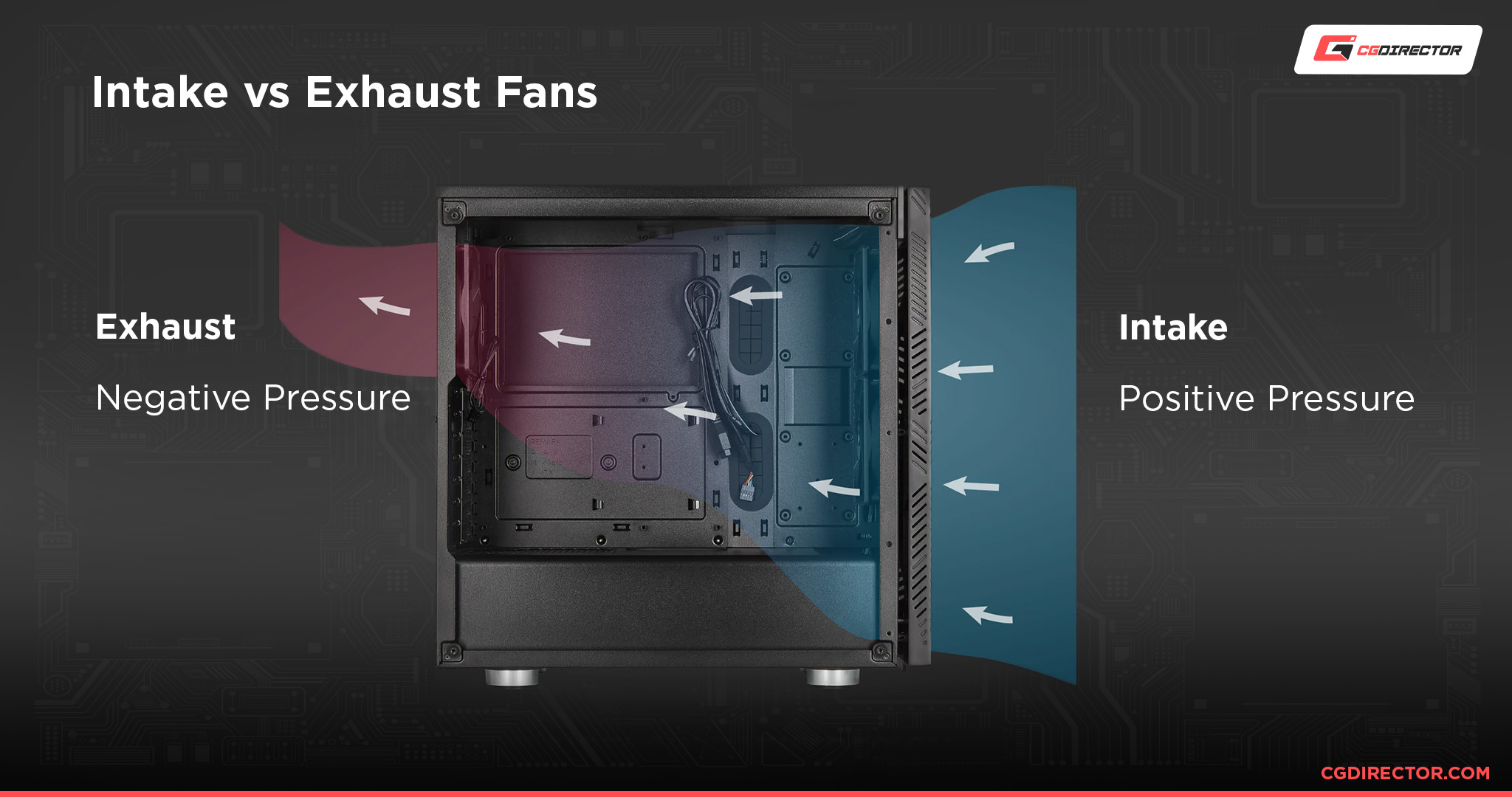
I recommend the Noctua NF-P12 redux as a starting recommendation for case fans. It’s fairly cheap but still performs great and supports full fan controls.
Depending on the size of your CPU cooler’s heatsink, you may even be able to attach a 120 mm case fan to it to further improve its cooling power. Check your manual!
Replace Your CPU Cooler
If you haven’t put much thought into CPU cooling before, or you simply didn’t think it would be an issue, you’re most likely using the CPU cooler that came with your CPU.
Whatever the situation is, if you’ve followed the above steps and your CPU is still getting too hot for your liking…it’s time to replace your CPU cooler.
If you’re using a non-Threadripper Intel or AMD CPU, check out our Best Cooler For i9-10900K Guide. Even the budget air cooler option in that article will do a great job.
If you need a smaller, low-profile air cooler for a Mini ITX build, we have you covered there, too.
Undervolt Your CPU
Last but not least- especially if you’re using a laptop and aren’t particularly eager to open it up, you may also want to consider Undervolting Your CPU.
An undervolting guide is a bit out of the scale of this article, but the gist of the idea is reducing the voltage going to your CPU, and therefore the heat it exhausts.
This is a pretty safe way to reduce your temperatures, but you may experience a crash or two if you’re too overzealous with it.
Click here for JayzTwoCents’ excellent YouTube Guide on Undervolting Your CPU if you want to do that, though.
Check your configured CPU fan-curves
You can set your CPU fan curves either in your BIOS or with a tool such as Speedfan. If these have been configured sub-optimally out of any reason, they might not ramp up quickly enough or to a high enough RPM to cool your CPU adequately when needed.
Especially if you’ve configured your fan curves for a silent PC, you might leave a lot of performance on the table or even damage your CPU because of insufficient cooling.
Over To You
We hope we answered any questions you might’ve had involving CPU cooling and got you started on the right path to fixing whatever CPU cooling issue you might be having.
What other things do you do to lower your CPU’s temperature? Leave a comment below or head over to our forum and let us know if you have any remaining questions, or if you need assistance with an overheating CPU.


![“Best” PC Bottleneck Calculators [CPU/GPU]: Do they even work? “Best” PC Bottleneck Calculators [CPU/GPU]: Do they even work?](jpg/best-pc-bottleneck-calculators-cpugpu-explained-twitter-594x335.jpg)
![Best CPU for Video Encoding [2024 Update] Best CPU for Video Encoding [2024 Update]](jpg/best-cpu-for-video-encoding-twitter-594x335.jpg)
![Is AMD’s AM5 Socket Backwards Compatible? [Quick & Easy] Is AMD’s AM5 Socket Backwards Compatible? [Quick & Easy]](jpg/is-amds-am5-socket-backwards-compatible-twitter-594x335.jpg)

2 Comments
16 December, 2021
I have AMD 5600x and I would say that even stock AMD Wraith cooler was enough, but I managed to get a cheap second hand be quiet! Shadow rock. now its absolutely silent and temps fallen by literally 10 degrees.
16 December, 2021
Hey Andrey,
The beQuiet Shadow Rock is a great budget cooler for the 5600X. Thanks for letting us know about your experience!
Cheers,
Alex